If you are a heavy Instagram user, you might not know this but the more you use Instagram, the photo-sharing service and mobile application, the more space the app will consume on your iOS or Android device over time. Originally, when you install Instagram, it only uses about 24 MB (on iOS), but it can grow to use up literally gigabytes of space. This article shows you how to clear the Instagram cache so that you can easily and quickly save space on your mobile device.

While Instagram is a great service, for some reason the developers crafted their app to have a cache of photos. So the more you share and use the app, the bigger that cache become. For example, I checked my daughter’s iPhone yesterday and she only had a few MBs left of storage. When I checked to see how much space she had consumed (by application), I found that her Instagram instance was at 1.4 GB!
How to tell how much space Instagram is using
It’s really easy to check to see how much space your Instagram is using on your device.
For Android do the following (and it may vary by device):
- Go to Settings.
- Go to Applications > Manage Applications > Instagram
- The total storage consumed by Instagram will be listed
For iOS (iPhone & iPad), it’s just as easy:
- Launch Settings app
- Go to General > Usage (and let it prepopulate the sizes)
- The storage space used by Instagram will be shown
Instagram has a help page about this as well.
How to clear the Instagram cache & free up space
Ok, this is the really “hard” part…you simply need to DELETE Instagram and then re-install it. Really. That’s it.
[easy-tweet tweet=”Wow! This #Instagram #tip actually saved me some space on my phone!” user=”HighTechDad”]
You won’t lose any of your photos or settings. Just be sure to remember your login information.
I checked my other kids’ iPhones do see how much space Instagram was consuming. Here’s the before shot on another daughter’s iPhone (134 MB consumed):
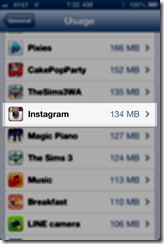
And here is after deleting and reinstalling Instagram (back down to 24 MB):
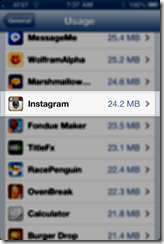
While not quite as dramatic as my oldest daughter’s iPhone (from 1.4 GB to 24 MB), it’s still pretty darn good.
That is a pretty easy way to quickly clear the Instagram cache and free up space on your mobile device!
HTD says: Slim down your Instagram storage by just deleting and reinstalling it!


18 comments
pmk
It’s very easy to reinstall Instagram, but if you’re a creator, remember that you’ll lose all your drafts once you delete Instagram!
Ram
Does sending photos in Instagram messages (DM) consume memory on phone or are the photos stored in fB servers ?
Michael Sheehan
Hi Ram – great question. I know that IG has changed things over the years so they may have improved their storage management. Unfortunately, I don’t know the answer to your question.
Natalie
Thank you SO much!! Worked like a charm ?
vivalajuicy
wow this seriously worked, but i had a hard time signing back in..had to make a whole new password…but still kept my username…my video cam did not work on my DM and it kept getting this error message to add more space..I didn;t save any videos..i downloaded all my photos, icloud share/back up also…so finally i googled and came across this article and it helped me out 110%…thanks again..more space now..never knew IG could take up space…
Maryanna
I have Android not iPhone..how to clear my Cache
LaRocky
With any app on Android, you just have to go to SettingsApp then select the app, click Storage and ‘clear cache’. I seriously don’t know how people deal with iOS. Uninstall and Reinstall to clear cache? lol what a joke
Ozzy
Hey guys, I click on “Clear Cache” when I’m on the settings instagram screen, but nothing happens when I do. It’s not cleared. I believe this is connected with why my instagram app has been force closing on me every time I try to open it.
Magestic Ironing
Why do you have to delete app? Why not just press “Clear Cache” on Android? But even after doing both, restarting my phone & reinstalling the app I still get the same error message “Too many users registered on this device” – not helpful !!!
Alan
Theres always that one idiot that doesnt read properly or understand before moaning about it.
hightechdad
My article was mainly geared towards iOS users and not Android. At the time of writing, there was no clear cache button.
Anonymous A
I don’t get it. How does it take too much space. It doesn’t save the pictures on instagram on your phone right? I am confused please don’t be so mean to me.
hightechdad
As you browse through your Instagram feed, the images are downloaded to your iPhone. Over time, the cache builds up. Deleting and reinstalling the app deletes the cache.
copeland lee
Great with this article. Moreover, here is another way to clear iPhone cache files, cookies and more. View my Profile or search YouTube channel “iPhone Manager” for the way.
Kevin Hattori
Thanks for the tip, Mike!
hightechdad
Happy to help!
Gordon Marcus
here is a video about removing cache files on your iPhone, not only for Instagram but also works with all other apps on your iPhone
http://www.youtube.com/watch?v=4ILHNHJvJkA
Guest
works with my facebook and angry bird. it’s great!