I recently got a new computer at my work and got Microsoft Outlook 2010 installed on it. However, I kept running into problems as I was trying to send emails to people within my organization. I would type in their name and Outlook wouldn’t find it. I would then click the “To:” button and no names would show. This is because the default address book was one that I don’t usually (or ever) use.
Ok, so how to correct that? It’s not exactly intuitive. But I have documented the steps here so that you can set the default address book yourself. (Be sure to bookmark this page.)
First, on your Outlook Home ribbon, under the Find section, you will see a button for “Address Book“.
Click on that button. That will bring up your Contacts Address Book.
From there, click on the Tools menu item. From that dropdown, choose “Options…”
This is where the configurations really happen. For my situation, I told Outlook to “Start with Global Address List” when it checks addresses.
But then there is the step that I often missed. At the bottom of this pane, you need to configure the “When opening the address book, show this address list first:” and clicking on that list will show you all of the possible address lists within your Outlook instance. I have a ton!
From this list, choose the DEFAULT list that you want. For me, I simply choose the “Global Address List“. Click OK and then your defaults will be saved.
After that, whenever Outlook now searches for a name, it will use those defaults first. And, if you click on the “To:” “Cc:” or “Bcc:” buttons, you will first see that address list. Be sure to let me know if this worked for you and if you found this post helpful.
HTD says: Hopefully in future versions of Microsoft Outlook, this will be a bit more intuitive of a process!
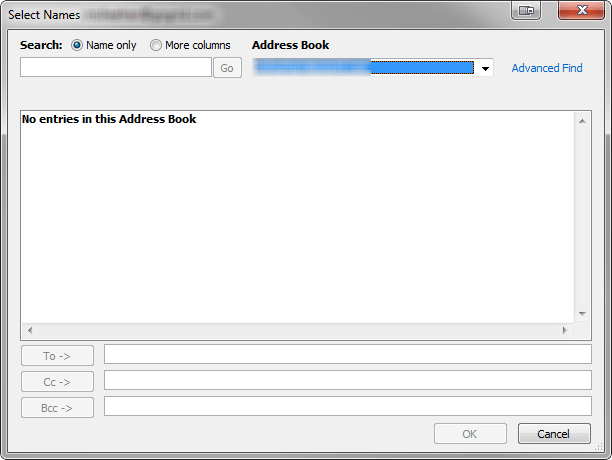
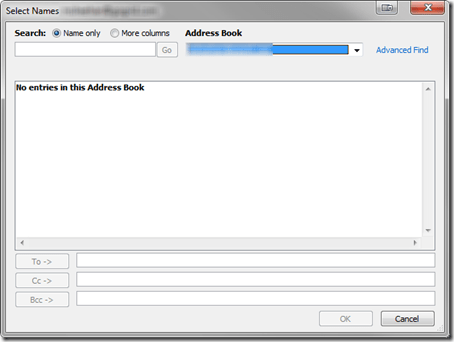
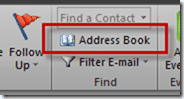
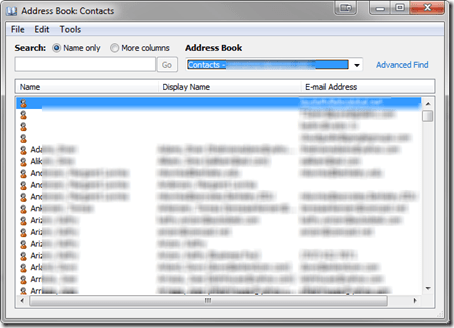
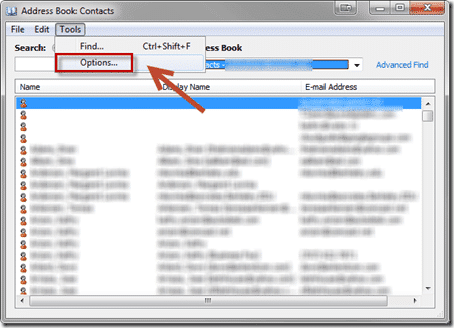
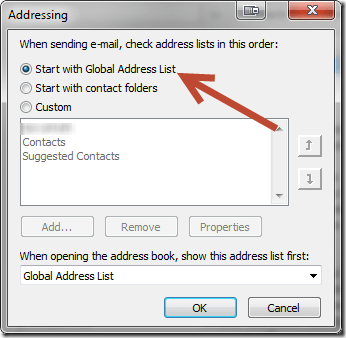
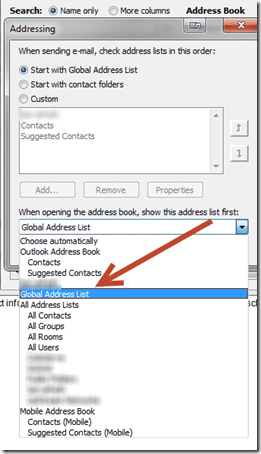


7 comments
Russ
Thanks a heap, kept the little lady very happy :-)
Spit on me Merle
Great job, you would think Microsoft could make this user friendly as this is not available in the mail options menu.
Goldy
Thanks!
marky
very helpful
Roger H.
Great tip, thanks Michael! I’m working on some basic/beginning Outlook tutorials and each time I use the address book for whatever I was doing, I had to choose my correct address list. I am so dumb, and this was so simple. Arghhh. Anyway, thanks again.
Simoorhouse28
Thanks for that! I’m an unofficial IT guy at work and that has been a thorn in my side for a long time! Never realised it was so easy to fix! Thanks Man
Alfred Smith
Hi,
I am looking for some good quality websites or blogs as I would like to contribute my good quality original articles in those sites. I found your site: (https://www.hightechdad.com) informative and interesting.
I was wondering if you can allow me to write for your site. I use to add a text link in my articles and in return if needed I give them a link from one of my sites. Waiting for your positive reply.