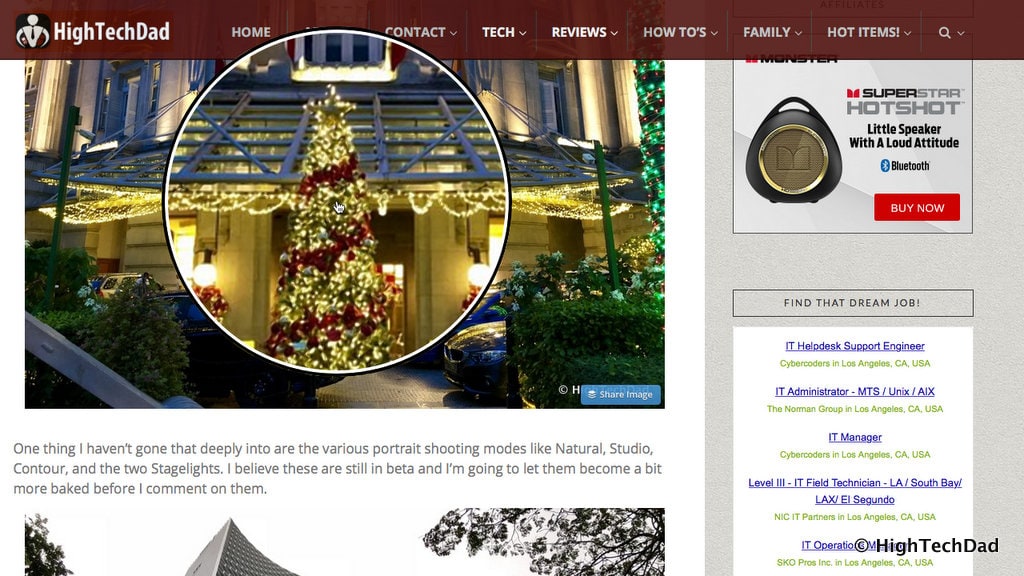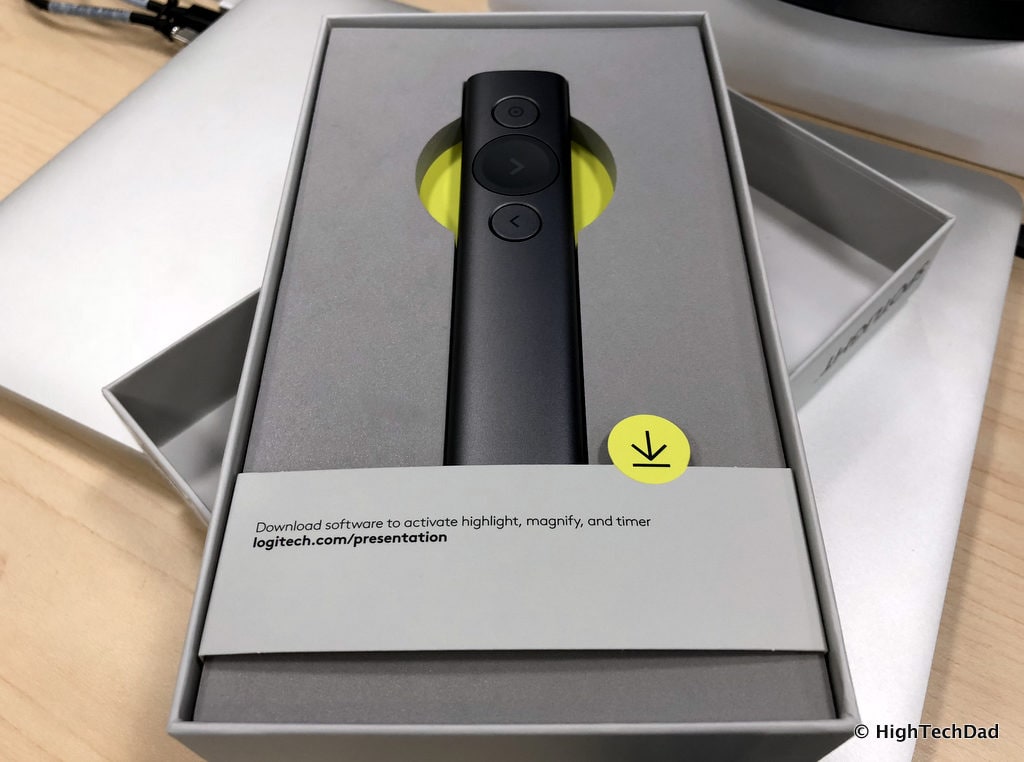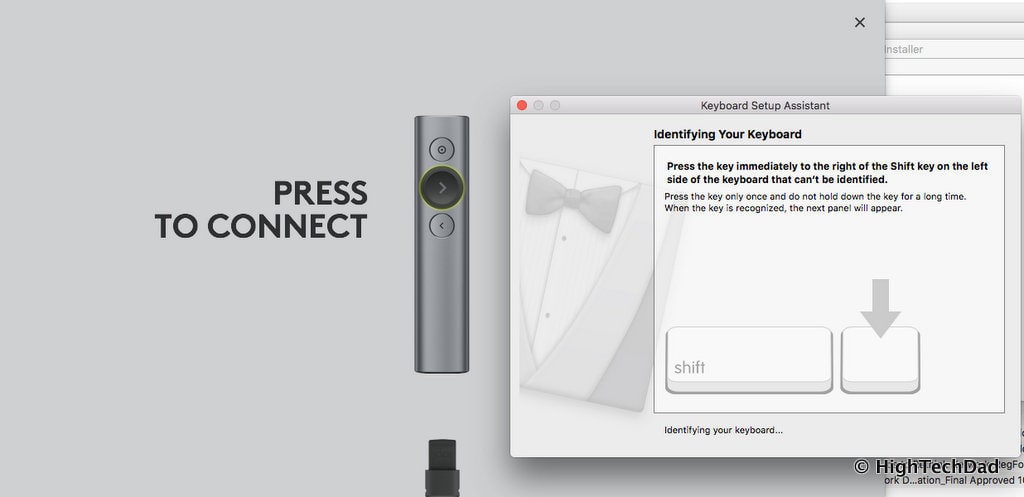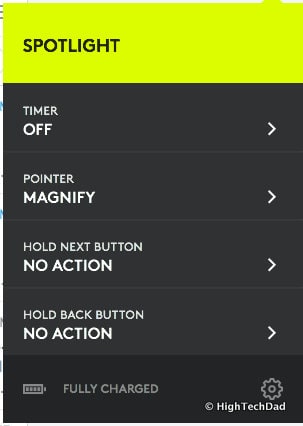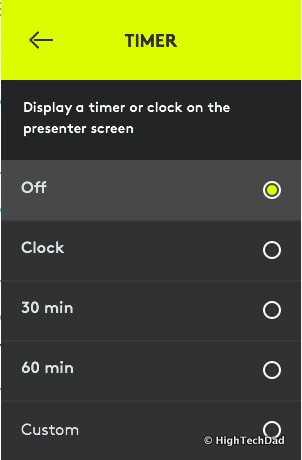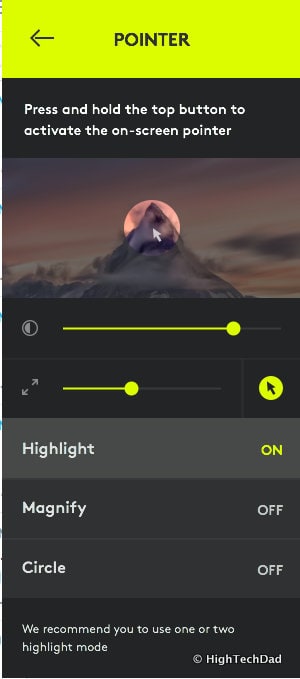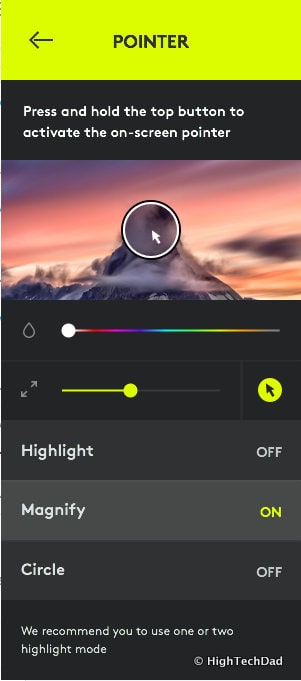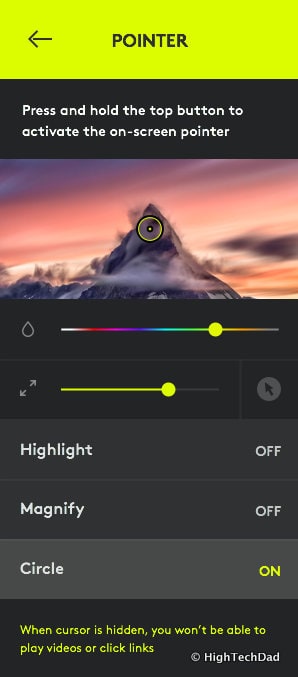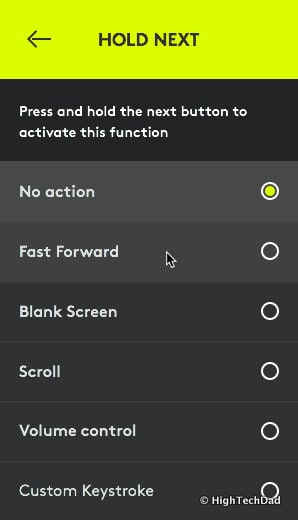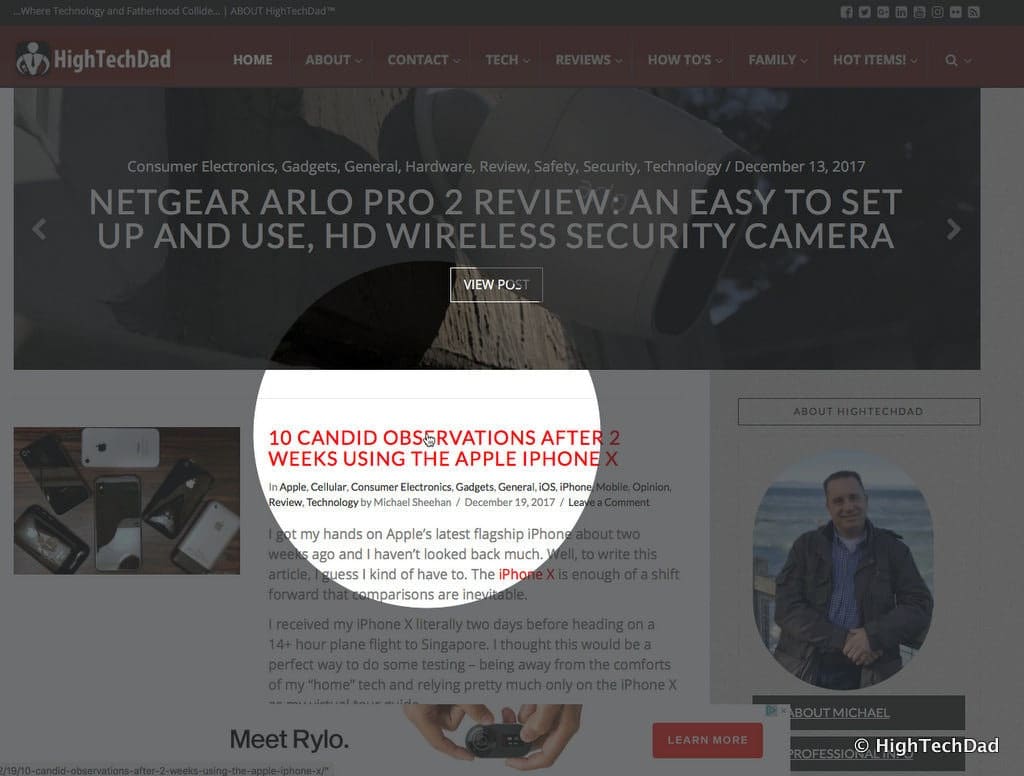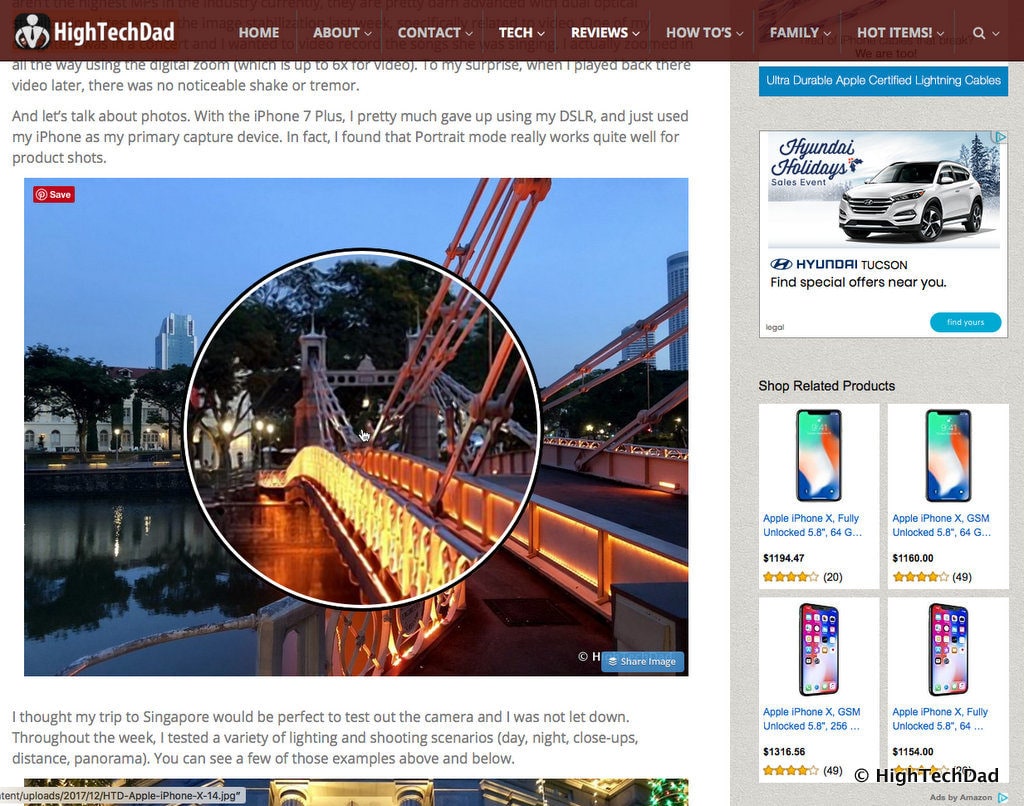If you know someone who gives a lot of presentations, you are probably going to want to read this review of the Logitech Spotlight cordless presenter. I saw it in action on a recent trip overseas during all-day meetings and presentations and realized that I not only had to get one, I needed to write a quick review of it. (*Disclosure below.)
You need to think about the Logitech Spotlight as the laser pointer evolved. Sure a bright red dot jittering across a presentation screen works, somewhat. But that is tech of the 90’s if you ask me. And what happens if you point at a large HD screen or a small monitor? That dancing red dot disappeared and your “point” gets lost, literally.
Luckily Logitech has a solution to move your presentations to the next level, essentially the modern age. With the Logitech Spotlight, you not only can captivate viewers and get them focused on the specific content you want, you also have additional presenter capabilities built right into your magical presenter’s wand. Let’s take a look at the setup and features of the Logitech Spotlight.
Setting Up the Logitech Spotlight
First, let’s talk about what you get in the box. It’s nicely packaged and presented like many Logitech devices.
In there box, you get:
- Presentation remote
- Proprietary receiver (USB)
- Documentation
- Charging cable
- Carrying pouch
While the Remote does come charged, to charge it up, you need to remove the USB receiver from inside the remote and plug in the charging cable (which happens to be a USB type C connector inside the remote). Is your presentation starting in just a few minutes? With just a 1-minute charge, you will have 3 hours of presenting power, and in about an hour, you will have fully charged the Logitech Spotlight. A full charge is supposed to last about 3 months so if you want to just throw it in a bag for a while, you still should be good to go later.
To set up the Logitech Spotlight, you need to plug in the USB dongle (although you could also simply pair via Bluetooth). To get the most out of the Spotlight, you really should install the software. The companion software allows you to set up your preferences for how you want the Spotlight to work (obviously). When you plug in the dongle and install the software (which works on Macs and PCs), you need to connect the Spotlight to your system.
After having it charge briefly, you need to connect it. You do this by pressing the main button on the controller. On my Mac, I also got a prompt to install a keyboard. You can simply ignore that and use the Spotlight software to continue your setup.
Once connected, you have the ability to set up a variety of features which is quite easy to do. Things like configuring a presentation timer which buzzes the remote at specific times, or choosing how you want the pointer to display, or setting if and how you want the additional buttons to work for Next and Back.
With the Timer setting, you can set if you want a clock or timer to display. This is helpful if you have a limited time to present and ensures you (hopefully) stay on track with your slides. This is obviously optional.
The Pointer setting is one that you will want to configure as this is how you can focus the attention on particular items on the screen. And remember, the Spotlight doesn’t need to be just used for presentations and big screens. For the purposes of this review, I simply chose to “highlight” or spotlight my website on my computer. The first option is Highlight. When using this option, a circle appears (you can customize the size of it) and the surrounding area is dimmed out. (You can see examples of this later on in this review.)
Next is the Magnify option. If you want to essentially zoom-in on the area that you want to highlight, choose this option. Like the Highlight option, you can specify the size of the magnifier.
Lastly, you can use the Circle option which simply circles your cursor. Again, you can adjust the size as well as the color of the circle.
In the Hold Next and Hold Back settings, you can configure what happens if you press and hold either the Next or Back buttons (each one is slightly customized based on which button you are holding). You can do things like Fast Forward (e.g., in a video), bringing up a blank screen, scrolling through a document or page, adjusting the volume, or assigning a custom keystroke.
There are some other advanced settings you can tweak as well, and from the settings screen, you can see the status of the Spotlight’s battery (assuming it is on and connected).
That is pretty much all of the options available. I believe Logitech kept the settings for the Spotlight simple and straightforward in order for you to quickly configure and get to presenting. Let’s take a look at how it works.
Using the Logitech Spotlight Presenter
As I mentioned, you are not confined to just using the Logitech Spotlight with a presentation. You can use it to showcase designs, documents, websites, whatever you want. It will simply work on the screen much the same way a mouse does (which makes sense since Logitech is an industry-leader in mouse technology and probably took many of their learnings to apply it to the Spotlight).
Once the dongle is inserted into your computer, you need to connect the Spotlight. You can do that by just pressing and holding the main button. If you are connecting via Bluetooth, the process is the same (except you obviously don’t need to insert the dongle). Remember, you get more functionality with the companion software installed and running. However, you can have limited functionality by not having the software installed, although I wouldn’t recommend that approach. The best thing about the Logitech Spotlight is the enhanced features it provides when presenting.
So, for this review, I simply fired up a browser showing my website and took some screen grabs of the Spotlight doing its thing. This first one shows how the Highlight function works. It focuses the user’s attention on the items within the circle. And you can use the top (spotlight) button as a mouse as well. Press and hold the top button to activate the spotlight function and then you can position your mouse over something and then click that top button again to “click” it.
Next is the Magnify option. If you have that set in the settings when you press the top button, whatever you are pointing at is magnified. Here you can see how I essentially zoomed in on a photo. It’s helpful for showcasing smaller text or details in whatever you are presenting.
The Circle option works in much the same way as the other two, but it doesn’t magnify or highlight things. It merely draws a circle around things. I don’t have a screenshot of this but you would use this, I would think, in scenarios where you want all of the text on the screen to be visible yet still draw attention to something in particular.
The Next and Back buttons act as you would expect. They advance slides or pages (like in a PDF document in “presentation” mode.) It’s pretty much, as I said, like clicking a mouse. Another nice thing about the Logitech Spotlight is that by using it, it will keep your computer awake and prevent it from sleeping during a presentation. There is nothing worse than having your computer go to sleep and then have to go and enter a password while you are mid-presentation!
Lastly, I want to talk about the range of the presenter. According to the specification, you can use the Spotlight up to 30 meters/100 feet away. Your environment may dictate the range though so be sure that you test it out ahead of time so that you don’t hit a “dead zone.”
So what’s not to like here? If you do a couple of presentations a year, or a couple a week, using the Logitech Spotlight should be considered an essential for business people. In fact, according to Logitech, it is the preferred presentation remote of TED. It comes in four colors: Silver, Red, Gold, and Slate. The Logitech Spotlight retails for $129.99 but is currently discounted to $99.99 on the Logitech site. You can pick it up on Amazon for $99.59 currently. Note: there is a new version of this available now – get it on Amazon for $92.10.
Shop on HighTechDad
The product shown below (and related products that have been reviewed on HighTechDad) is available within the HighTechDad Shop. This review has all of the details about this particular product and you can order it directly by clicking on the Buy button or clicking on the image/title to view more. Be sure to review other products available in the HighTechDad Shop.
While making a fantastic presentation, there are truly two main things: the person presenting and the content of the presentation. The act of presenting needs to be powerful and compelling. Practice is key to success and keeping the audience engaged. But, having a little gadget such as the Logitech Spotlight can make your show even more memorable and stand out.
Disclosure: I have a material connection because I received a sample of a product for consideration in preparing to review the product and write this content. I was/am not expected to return this item after my review period. All opinions within this article are my own and are typically not subject to editorial review from any 3rd party. Also, some of the links in the post above may be “affiliate” or “advertising” links. These may be automatically created or placed by me manually. This means if you click on the link and purchase the item (sometimes but not necessarily the product or service being reviewed), I will receive a small affiliate or advertising commission. More information can be found on my About page.
HTD says: Grab the attention of your audience as you present by using the Logitech Spotlight cordless presenter and provide some focus, literally and digitally, on what is being displayed on your screen.
HighTechDad Ratings
-
Ease-of-Use
-
Family-Friendly
-
Price Point
-
Features
Summary
Grab the attention of your audience as you present by using the Logitech Spotlight cordless presenter and provide some focus, literally and digitally, on what is being displayed on your screen. Honestly, what’s not to like about the Logitech Spotlight? It’s like using a digital magic wand to ensure your audience is focused on you and the content you are presenting. Setup takes just a few minutes. Charging it up is super fast. And using the Spotlight is incredibly intuitive. And the price point makes the Logitech Spotlight an extremely compelling gift for anyone who makes a few or many presentations.