Many of us have Smart Homes but are we actually smart about our homes? That is to say, while you may be able to interact with a variety of connected devices around your home, do you know when anything is on or off from anywhere? Or do you know how much energy a particular device you have is consuming? Or do you know how much energy is being consumed at your home all of the time? These are the very questions a new connected power device called Sense is trying to figure out, day and night. And Sense is using machine learning to do so. I recently install the Sense in my electrical panel and the insights I’m already getting are making me check the Sense app many times a day.

Machine learning actually unlocks a lot of potential when it comes to interpreting huge sets of data. And this is exactly what Sense is trying to do. As more Sense devices are installed and start sucking in vast amounts of data, and that data is compared, it begins to identify patterns and signatures of electrical devices. The more data that is uploaded and analyzed, the smarter and more precise the data analytics becomes, and the more accurate the device identification also becomes.
But this is a long process if you think about the number of unique things that plug into the wall, old and new.
So that’s the idea anyway behind Sense. And I’m currently letting it take a deep dive into the HighTechDad home. This will be a lengthy journey I have a feeling. But I feel good about contributing. So I wanted to share my experiences with Sense thus far. I will be writing a follow-up in a few weeks or months as the insights come trickling in.
Installing the Sense
I’m not an electrician. I’ve run a few wires, replaced a few plugs, and installed some smart light switches. I also just had my entire home’s electrical replaced and upgraded (not by choice but to prevent a fire in my daughter’s wall). And I recently replaced all of my bulbs with LEDs.
Here’s my new panel.

I do not recommend you try installing the Sense yourself unless you are an electrical expert.
Don’t take any chances. You could really injure or even kill yourself.
According to the Sense installation instructions, you need to have an empty 240V breaker. You can, according to the instructions, connect to an existing 240V breaker but you shouldn’t use a tandem breaker unless it is 240V.
If you have any questions about the voltage, 20 versus 15 Amp circuits, paired versus un-paired or un-bonded breakers, DO NOT ASK ME, please. I won’t answer you, sorry. (I will answer other questions happily, though!) Please contact Sense Support for anything technical.
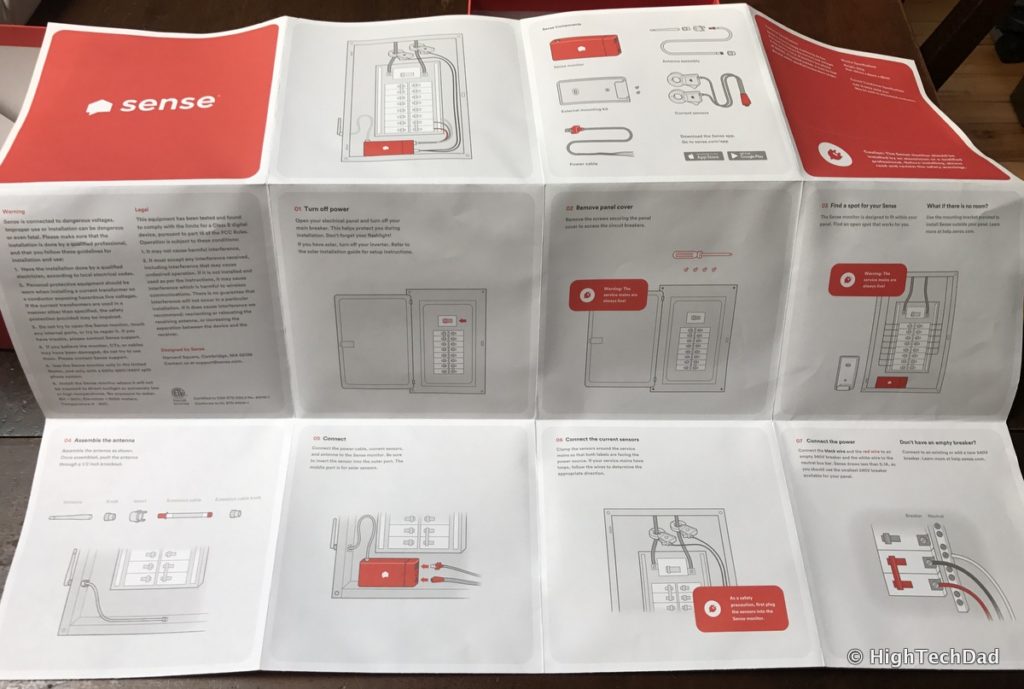
- Turning off the power to your panel – after turning off the main, we also turned off individual breakers
- Removing the screw cover to expose access to the breakers
- Find a spot for the Sense unit
- Install the antenna
- Connect all of the cables (power, current sensors & antenna)
- Connect current sensor clamps around the service lines
- Connect black and red wires to breaker and white to neutral bar
- Close the panel
- Turn on Main Power
- Turn on circuit breakers (if you had turned them off individually) & wait for start-up chime
- Go to the app after hearing the successful chime
That’s it! It actually is pretty simple. As I noted, we did turn off the individual breakers once the power was off and then when we turned the main back on, we turned on the breakers one at a time and not all at once to prevent a surge in the house.
Here are a few pictures to help with the words. Below, we are installing the antenna. You knock out a plug in the bottom (or side) of your panel and then feed and connect the antenna through. We chose one at the bottom to better protect against rain. (One note, the Sense doesn’t support 5 GHz bands, only 2.4 GHz – you may have to play with the positioning of the antenna.)

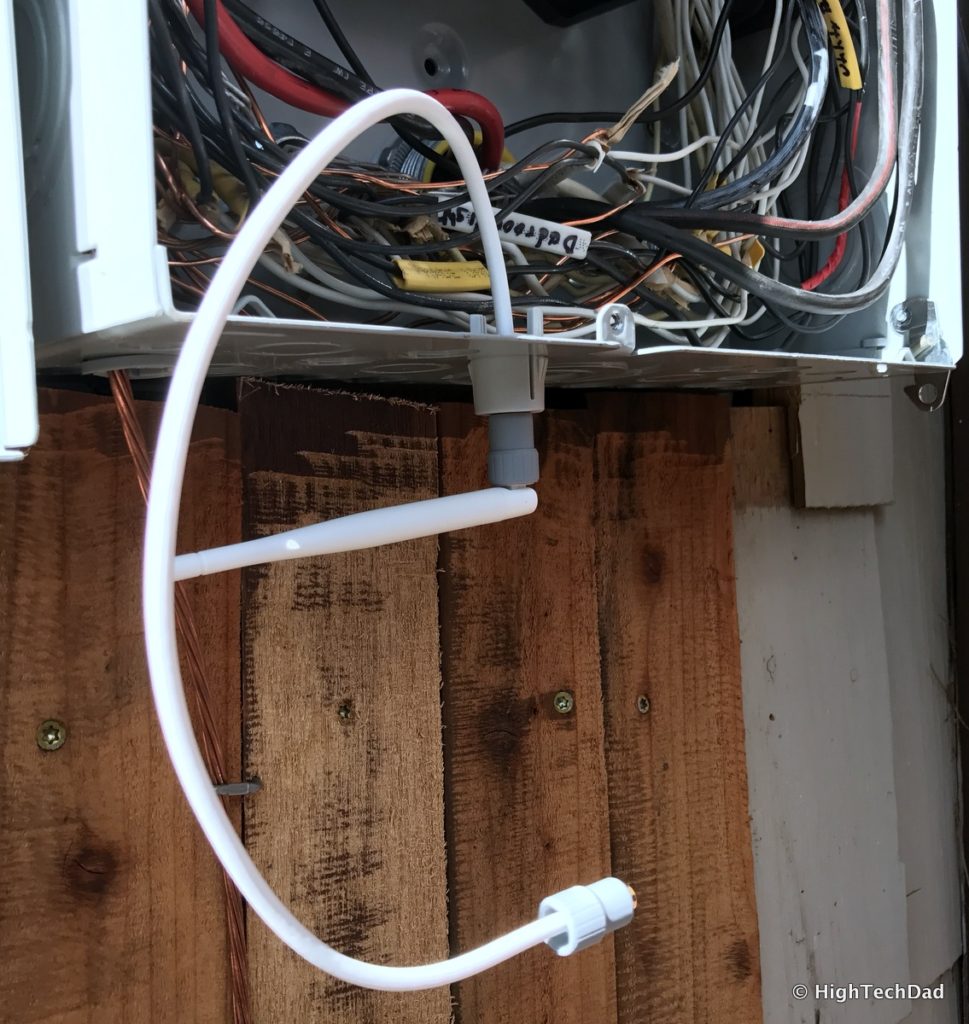

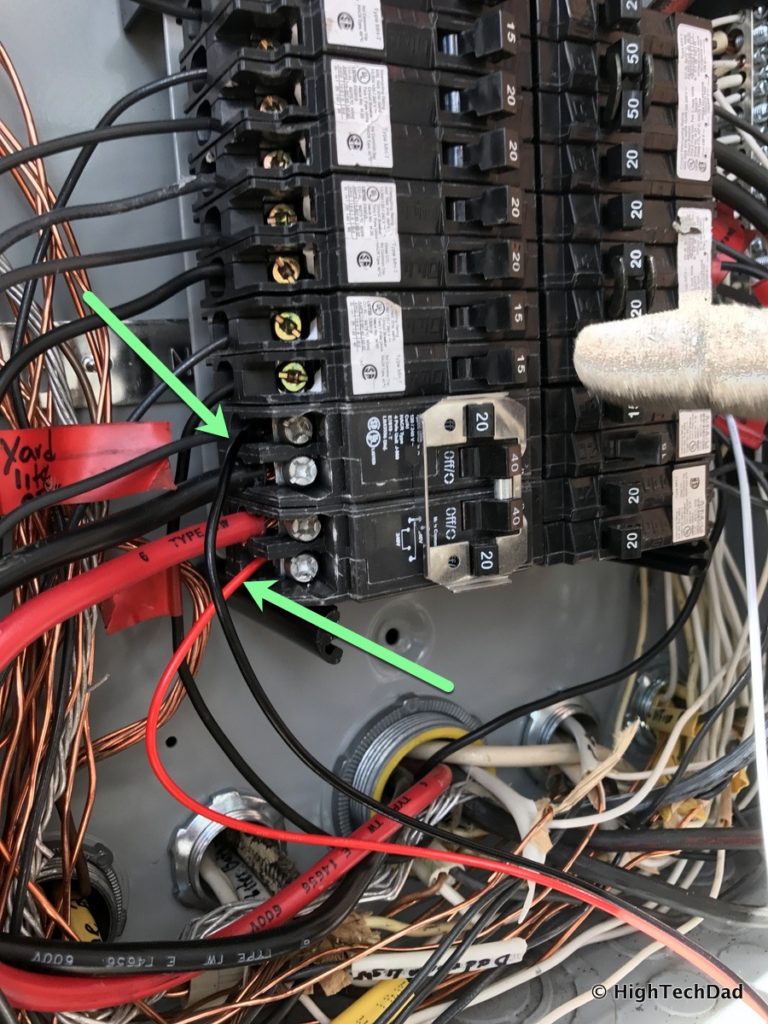


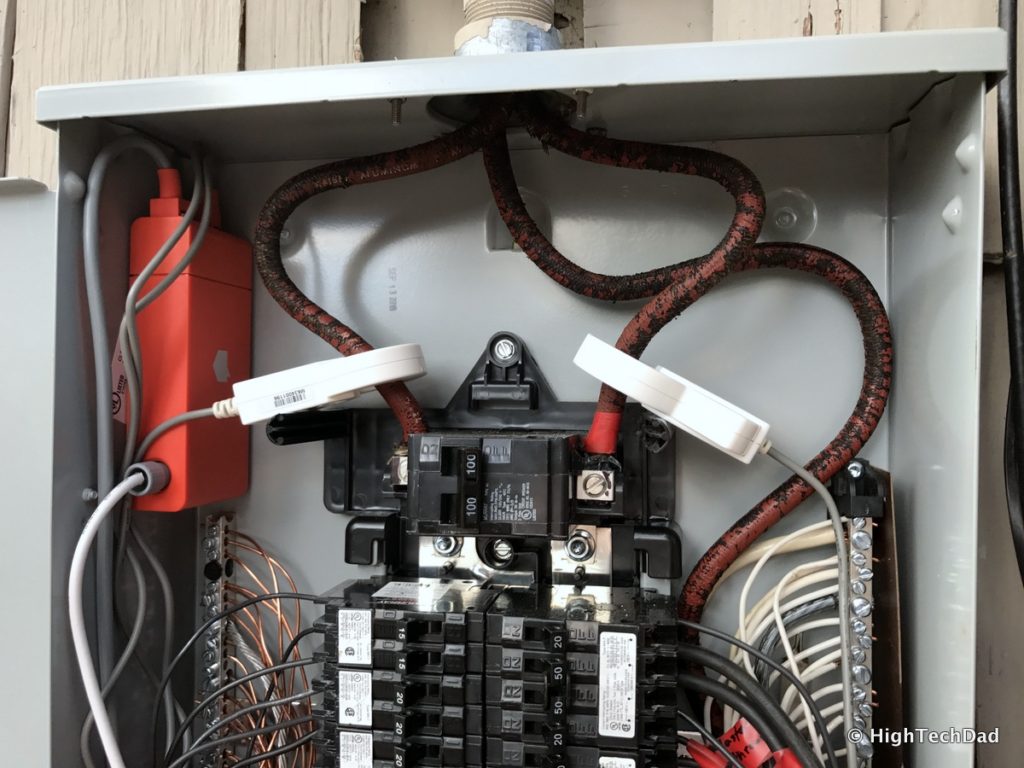

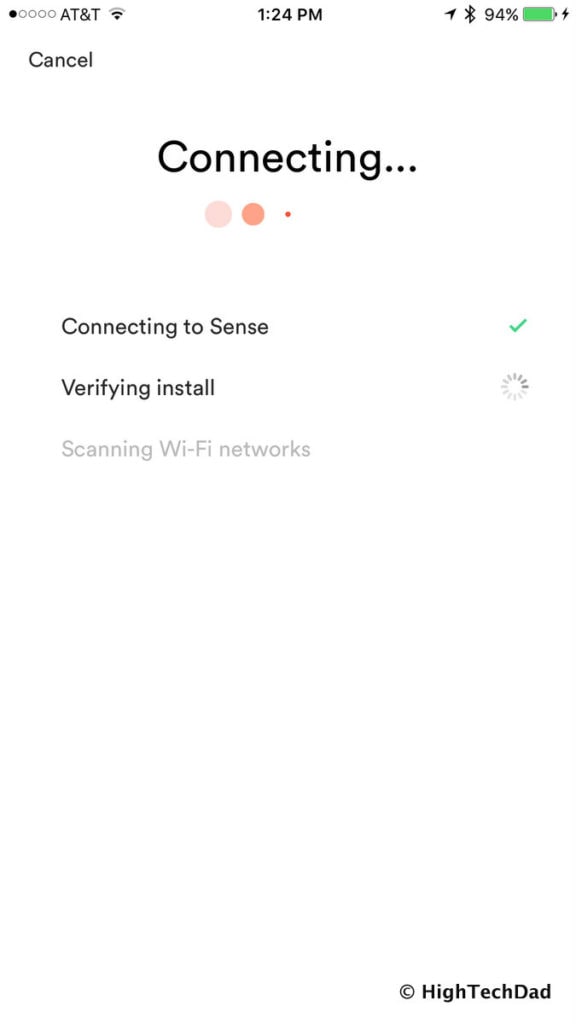
You then connect to the WiFi network you want. (You can change WiFi networks later but you have to do it with your smartphone next to the panel and you may have to turn off the circuit that has the Sense attached to it – I had to do that.)
Making “Sense” of Your Home’s Electricity
Now, your work is pretty much done. You just have to watch Sense as it records your electrical usage. Do note: it does take a lot of time for things to be discovered, especially devices. My install took place on 2/25/17 and as of this writing (3/6/17), it hasn’t discovered any devices.
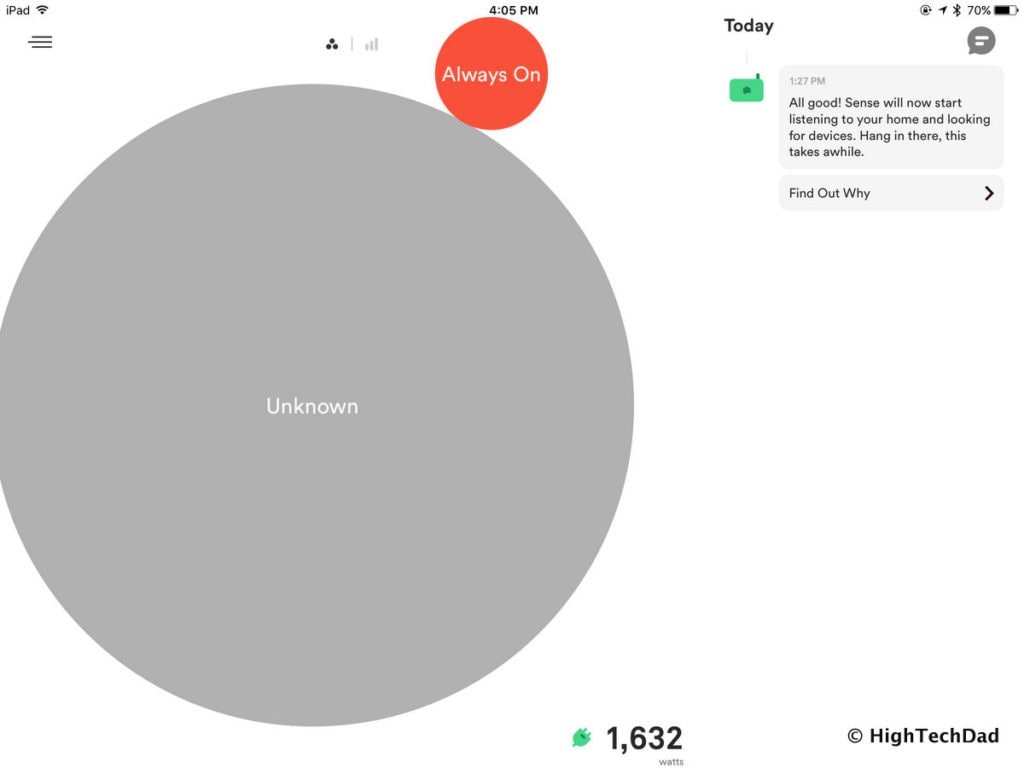
I have found that the Always On amount does change as the Sense learns. It may go up or down.
You are able to see real-time usage at any point in time and there are indicators as to when power goes up or down and by how many watts.
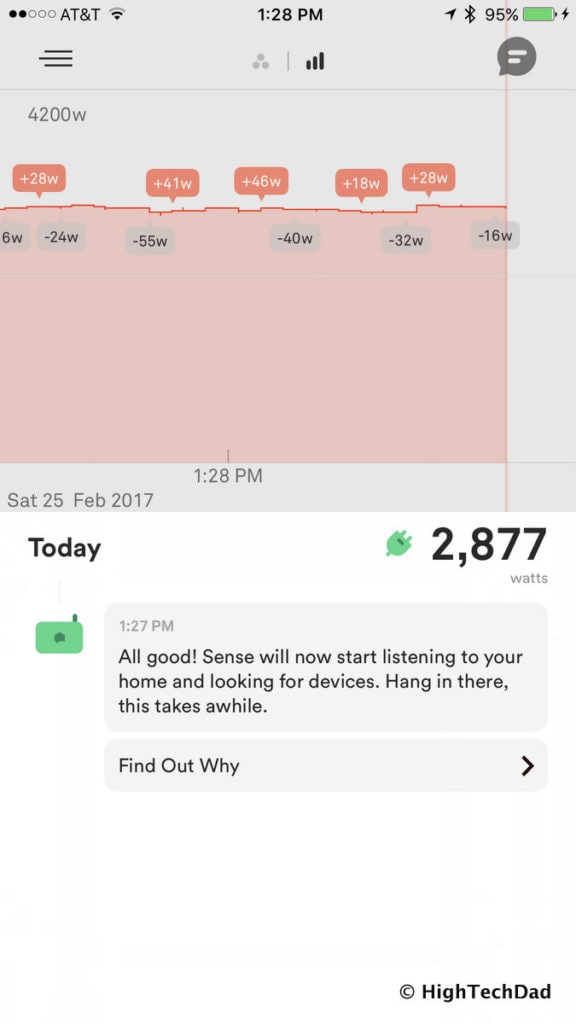
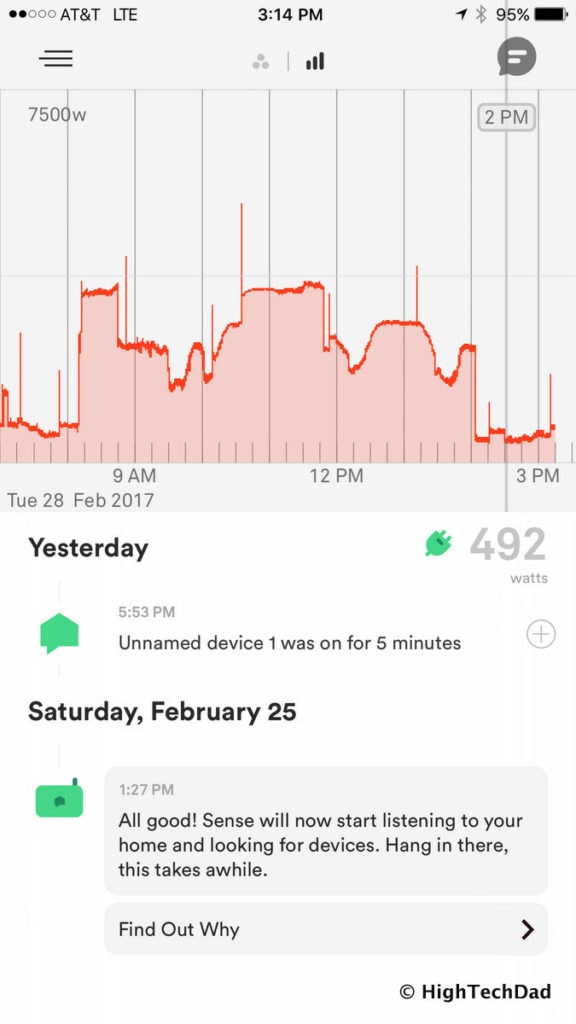
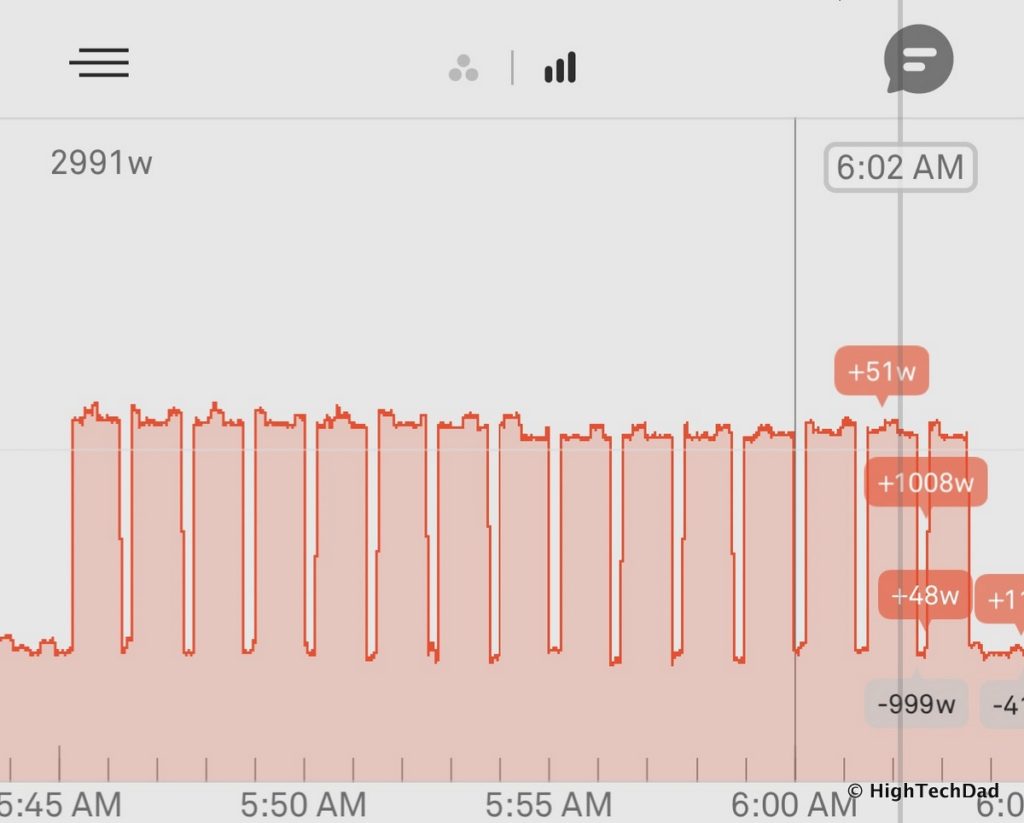
There are some fascinating articles on the Sense blog. I would recommend reading the “How Does Sense Detect My Devices?” and “Why doesn’t Sense have a training mode?” which provide some good explanations into the technology.
The Sense power monitor currently retails for $299.
[easy-tweet tweet=”Learn how @TellSense uses #MachineLearning to understand electricity consumption in your home.” user=”HighTechDad” usehashtags=”no”]
I will write an update in a bit, once Sense has become a bit smarter. Right now, he’s a baby and just learning how to listen and think. Soon as he begins to grow up, he will be able to talk and understand.
Disclosure Text: I have a material connection because I received a gift, sample of a product or service, and/or monetary compensation for consideration in preparing to review the product/service and write this content. I was/am not expected to return this item or gift after my review period. All opinions within this article are my own and are typically not subject to the editorial review from any 3rd party. Also, some of the links in the post above may be “affiliate” or “advertising” links. These may be automatically created or placed by me manually. This means if you click on the link and purchase the item (sometimes but not necessarily the product or service being reviewed), I will receive a small affiliate or advertising commission. More information can be found on my About page.
HTD says: I find the Sense technology to be fascinating. Gaining insights into your home’s energy usage by just sitting back and waiting for Machine Learning to figure it out itself is the true sign of a “Smart” home.
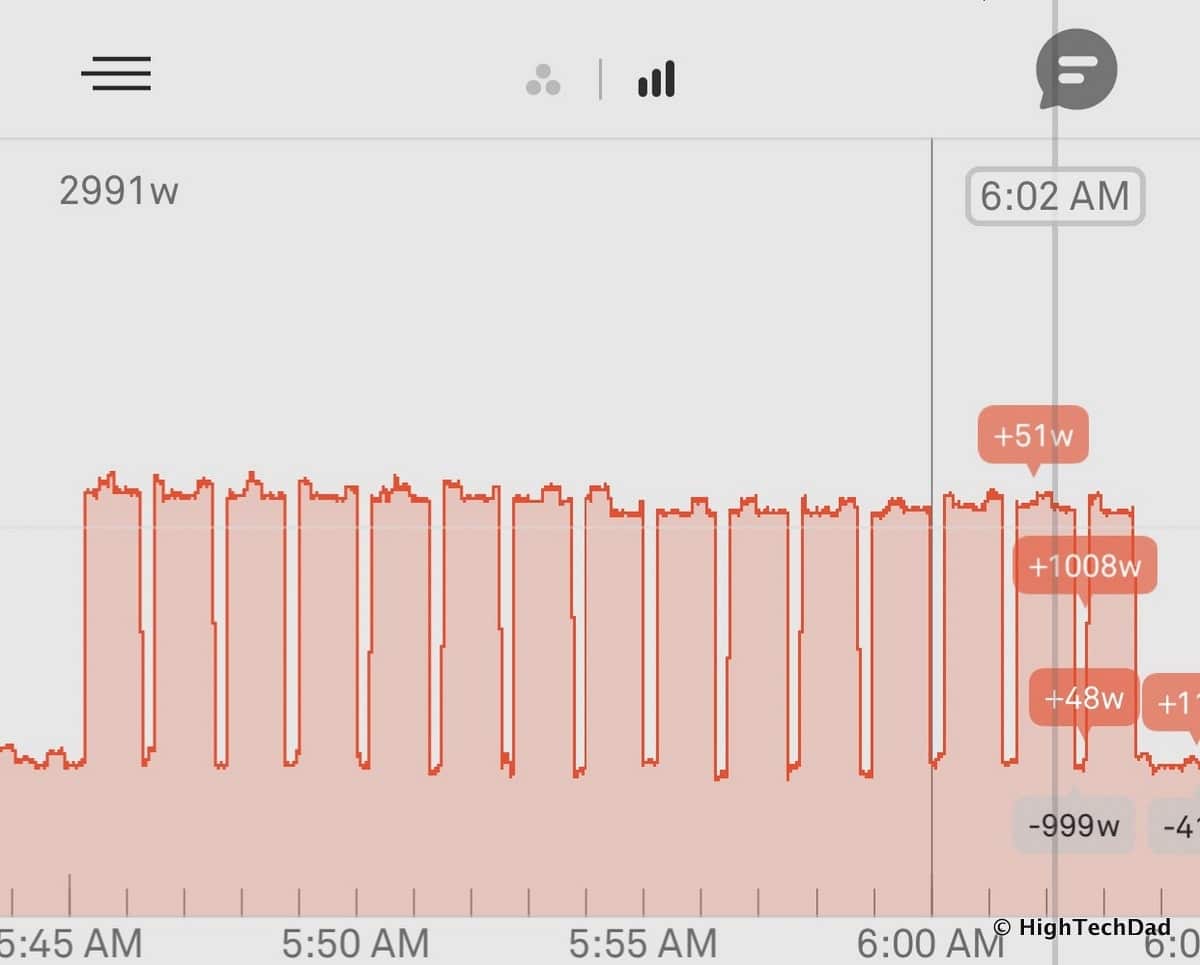


10 comments
Martin
This sounds great, I wonder how much power my smart blinds are using. As they are on a fixed open-close schedule, I would like to optimize my power usage.
Olga Podgayna
And what is the difference from other home monitors. As i know Ecoisme home energy monitors have more benefits: its easier to install, saves up to 15% of electricity, have integration with solar inverters. Also, for my opinion Ecoisme is cheaper: https://ecoisme.com/order
hightechdad
Hi @olgapodgayna:disqus, those are great questions. As I don’t have an Ecoisme monitor, it’s hard for me to do an accurate comparison. Do you have the Sense installed as well to do a comparison? Thanks for weighing in.
Paul King
@hightechdad Psst: she does SEO for Ecoisme.com https://www.linkedin.com/in/olga-podgayna-5a11b5116/?ppe=1 (attaching a picture of the linkedin page before she changes it)
The product she’s mentioning is pre-order, vested interest, etc.
https://uploads.disquscdn.com/images/37410af6a2dc7d6fa86a33ae736e26d278cfb0d113718ad7dc4a744bb1046a4f.png
hightechdad
Thanks @nopking:disqus, I figured as such, hence the question about having both installed for comparison. I think that just as influencers need to disclose “agreements” with brands, anyone posting SEO-related content should disclose that as well. Right @olgapodgayna:disqus?
Olga Podgayna
@nopking:disqus so, I don’t hide it as you saw ;) But i have my own opinion for Sense. @hightechdad:disqus I have tested Sense earlier, but it doesn’t recognize all devices in home. Also sorry for long answer i have problems with my laptop.
Have a nice day!
Mark Bruns
Unless you are going to demolish or complete gutting and overhaul of the house in the foreseeable future … you may want to hire a QUALIFIED electrician simplify and STANDARDIZE that panel … so that it is maintainable; it’s basic 5S discipline applied to home automation … Shine/Inspect, Sort/Order, Simplify/Eliminate, Standardize … but Stardardize first because an automated clusterF is not something that the next homeowner can SUSTAIN.
You are right that the burden of blame is 70 years of accumulation … but don’t continue to practice the same hackery someone has used for 70 years.
It is up to you to find someone who can “do it right” … STANDARDIZING on clean, up-to-code installation will keep your family safe AND, ultimately, save you money [and increase your home resale value] — particularly as you move forward implementing changes from your insights on power usage.
There’s no rush in fixing something that basically seems to be working … but that’s the point — you shouldn’t rush in finding an electrician or asking several to consider bidding on the work or to advise a 3-5 yr plan for simplifying. The electrician you choose should have ample time to think, plan, carefully implement something maintainable … rather than a FUTURE firefighting [hopefully not literal firefighting] … or more bandaid-on-top-of-bandaids-on-top-of-more-bandaids hackery.
hightechdad
Hi Mark,
You bring up great points. Unfortunately, it is often tricky to find “qualified” and “good” electricians when it is somewhat of an emergency. Also, the job was not a complete rewiring of a home, nor a new home wiring (which is probably a lot easier). I went with a general contractor who is not only a neighbor but whose work I have seen before and who was recommended. With homeownership, it’s often a tricky state as you want things done well but with a budget. With older homes, correcting previous issues that are discovered along the way are always the “gotchas” and can complicate any type of upgrade or replacement. As I mentioned, ours was an emergency situation (we had arching in an old fuse box in my daughter’s bedroom closet) and we needed to correct immediately as well as replace an old Stab Lok panel, and reduce the loads on existing circuits while adding new plugs around the home (some rooms only has 1 or 2 plugs). It was a big effort that was done expeditiously but it was inspected as well as reviewed by another electrician. Long story short, I appreciate your insights. Hindsight is always nice but when you are in the heat of the moment, it’s always a different story.
1581IQ
I don’t mean to be a jerk or anything but whoever wired your new power panel did a really messy job. I’d make the person come back and tidy it up. Better yet, have the company send someone else because you don’t want the same person touching you panel again.
airbus a380
I agree with you!