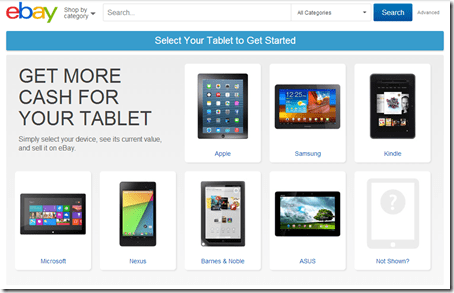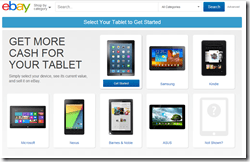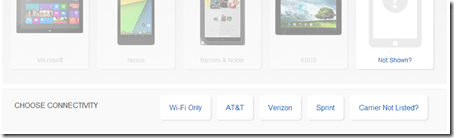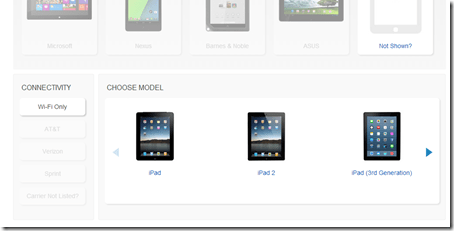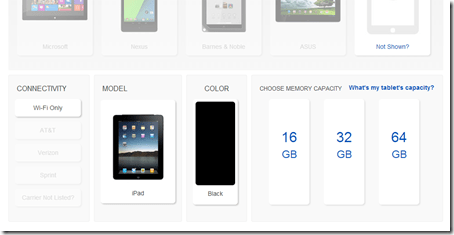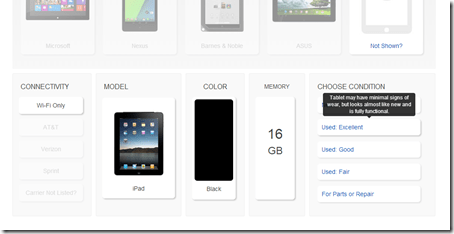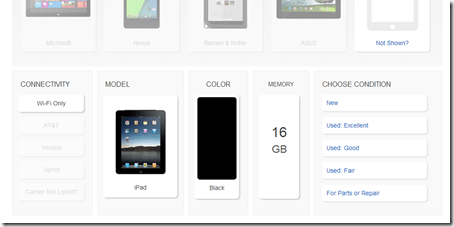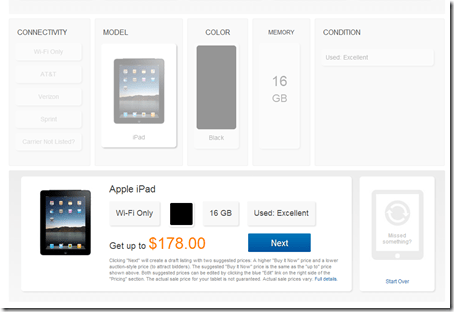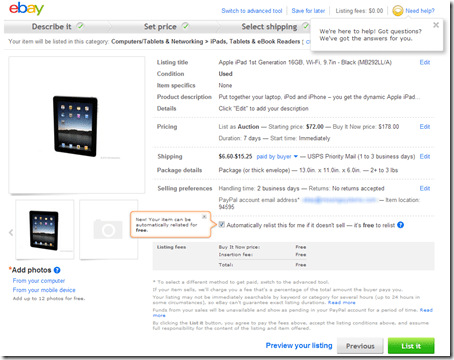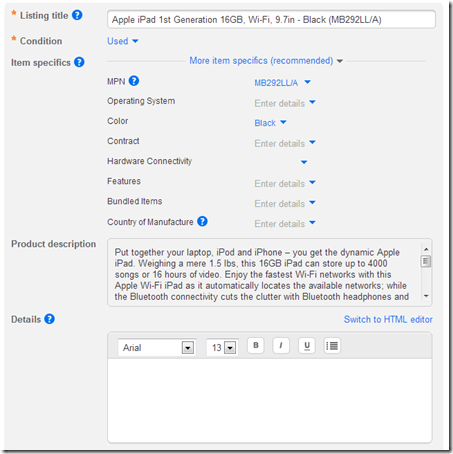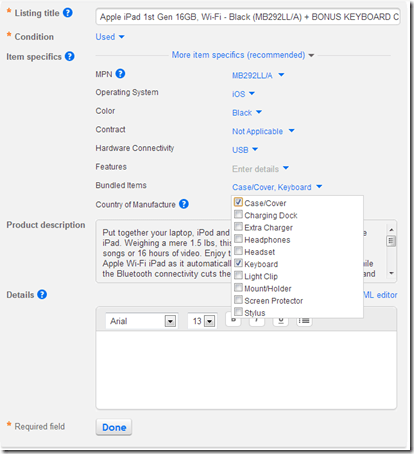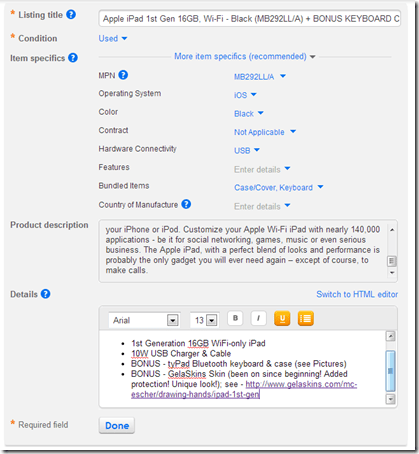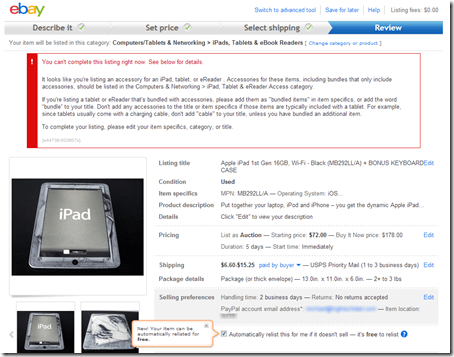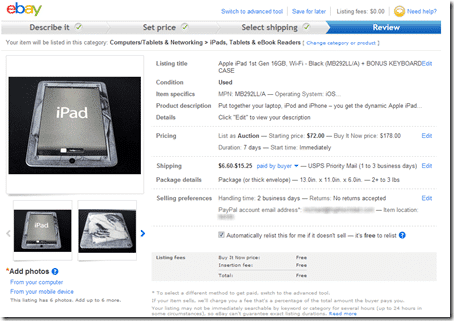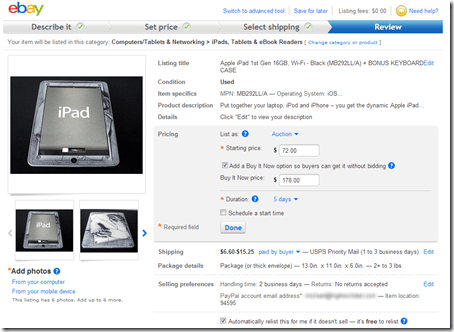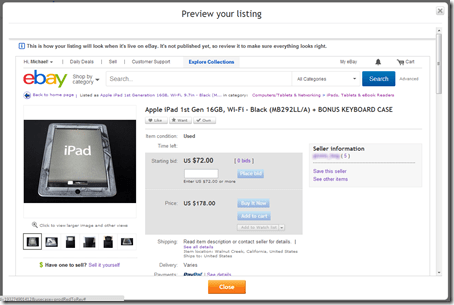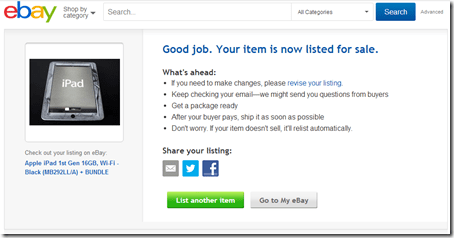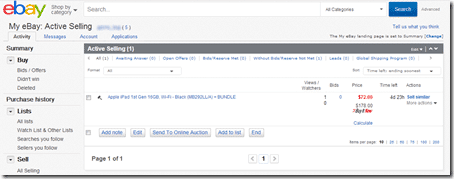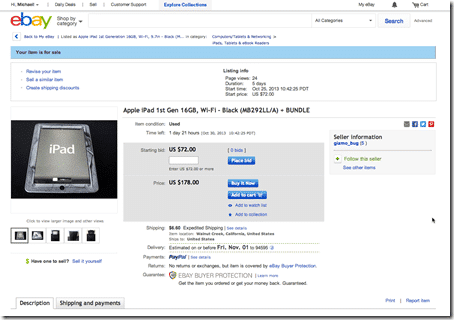One of the big problems about being addicted to gadgets and consumer electronic devices is that you always want the latest and greatest “bright & shiny” device. When that desire hits you, suddenly, you are faced with two issues: 1) how do you find funds to get a new device and 2) how do you easily sell your old device to help with issue number 1. Luckily, eBay has your back here with their new Simple Flow interface for tablets, designed to help you get your listing done in literally just a few minutes. As part some work I’m doing with eBay, I was asked to test out the process, and honestly, it couldn’t be easier.
So, what was the gadget I was looking to sell? Well, with the new iPad Air hitting the market soon, I felt it was time to let go of my original iPad. My iPad is in great working condition, but it is showing its age a bit. While my kids love it and used it for a variety of activities, I wanted to get the latest and greatest – yes, I have a technology addiction. So, in order to get some of the funds required to get a new tablet (I also have my eye on the new iPad Mini), putting my original iPad onto the eBay marketplace was a no-brainer.
The problem was, I hadn’t used eBay in many years and I remember how in the past, it took a while to get the posting together. It’s important to have good descriptions that are searchable, good pictures and list your gadget properly in order to attract bidders, so when I heard about eBay’s new Simple Flow interface specifically designed for creating a listing on eBay easily, I knew that I had to try it out.
As of this writing, I have NOT sold my iPad yet, there are still a few hours left in the auction process. However, I wanted to outline the easy steps required to get your listing up quickly. And, since there are new tablets (iPads and others) hitting the market as we approach the holiday season, there is no better time than now to list your devices and start saving for the next greatest thing, either for yourself or for your loved ones.
Using the eBay Simple Flow Interface
The pictures that follow are taken from the process that I went through to list my original iPad. One thing to note, I decided to add a little “sex appeal” to my listing so I bundled some additional items. For one, I have a custom GelaSkin wrap that has protected my iPad since the beginning. (Here is my blog post about the GelaSkin.) And secondly, I threw in a tyPad Bluetooth keyboard case (here is my review of that as well).
Ready for the process? Here we go. First, head over to the eBay Simple Flow interface.
I started by selecting “iPad.” There are other tablet manufacturers available as well including: Samsung, Kindle, Microsoft, Nexus, Barnes & Noble, Asus and others.
Once I selected “iPad”, I was asked to choose the type (WiFi or Carrier-specific).
I chose WiFi. Then, I was presented with selecting the model of iPad. As I was selling my original iPad, I selected “iPad.”
As the iPad only had 1 color, only “Black” was listed. However, I did have the ability to choose the size (“16 GB”). All possible options are listed.
Once selecting the Size and color, you need to specify the condition (New, Used Excellent, Used Good, Used Fair or For Parts or Repair).
Since I tend to take great care of my devices (and because the iPad has been protected with the GelaSkin), I chose “Used Excellent.” The condition helps the eBay Simple Flow interface to determine the initial listing price as well as the “Buy It Now” price.
Having made the initial selections, the interface suggests that I could get up to $178 for the auction.
Clicking the “Next” button presented me with my listing, already almost fully configured with data. The title and all of the features as well as a description specific to the iPad are pre-populated. Even things like estimated shipping costs.
Customizing the Listing
Assuming that everything looked ok with the template listing (be sure to check your PayPal address, for example), you could simply list your tablet right then and there. However, any good eBay seller knows that you need to add a little “spice” to help move your sale along. Some things that you might want to consider:
- Adding custom photos
- Adding more info to the description
- Bundling other things with your tablet
I did all three of these items. First I took some custom photos of my actual iPad (with the skin) as well as of the Bluetooth keyboard case and the iPad in the case. Similarly, I added text details of these items.
Above is how the initial listed looked. The Product Description is stock and I wouldn’t recommend changing it. However, you can add to the Details section (which you can see 2 pictures below).
I then customized what the iPad comes with additionally (specifically a Case/Cover and a Keyboard).
Above you can see my additional text in the Details section where I talked about the BONUS items I added. I also added “Bonus Keyboard Case” to the title but then received an error and modified it to simply “Bundle” per eBay’s automated recommendation.
Before I submitted my listing, I wanted to be sure to add my own photos. I recommend taking as high quality photos from as many angles as possible and not use just the stock photo provide by the eBay Simple Flow interface.
You can see two of my own photos that I added. You can have a total of 12 custom photos. Also note that eBay will automatically re-list your auction if it doesn’t sell in the first time. You can uncheck that defaulted option if you choose.
Based on the age of my iPad and the condition, the interface sets the bidding starting price as well as the “Sell It Now” price. You do have the option to change that, but those prices are set on actual market values and previous sales so you probably don’t want to mess with the pricing that much. I probably could have put it a bit higher because of the bundle though…
Once you finish customizing your listing, you can preview it to see how an end-user would see it. Once you are happy with the listing…LIST IT and wait for the bids to come in. One modification I did was to shorten the 7-day defaulted auction time to 5-days so that I could move the process along for this article.
After you listing is live, you can share it socially or via email.
You can then view and manage your listing on My eBay.
And this is what it looks like for bidding.
For those interesting in actually seeing my Auction (either live or after the auction has completed), you can head over to the listing here.
Honestly, had I known about how easy the Simple Flow interface was, I probably would have used it sooner. And I probably have some other older tablets that need some eBay attention soon. The longest part of the process was actually taking the photos of my iPad. The first part of the Simple Flow interface took literally 2 minutes. Customizing the listing once it had been pre-populated by the interface took probably 15-20 minutes (including the time it took for me to take the above screenshots). So all in all, it was about 30 minutes of work, if that.
If you have an older tablet, do head over to the eBay Simple Flow interface. You will save time and brain power! And you will get some needed money for your next device or the holiday season.
Disclosure Text : I have a material connection because I received a gift or sample of a product for consideration in preparing to write this content and/or monetary compensation. I was/am not expected to return this item or gift after my review period. All opinions within this article are my own and are not subject to the editorial review from any 3rd party. This blog post was writing as part of my collaboration with eBay and participating in the eBay Influencer Program. More information can be found in my About page as well as here.
HTD says: Got any tablets or gadgets to sell? eBay is there to help you quickly and easily make some money!