As I write this post on my Apple MacBook Air, I really struggle to think of things that would make it better. It’s pretty much a near-perfect laptop in my opinion. It’s lightweight, fast and has a good battery-life. It’s a bit pricey but it seems to be holding its own pretty well within this new “Ultrabook” space. Honestly, I view the Air as being the ONLY iPad killer currently. My iPad, now stays home next to my bed as truly a media consumption device (e.g., Netflix). My Air has become my ultra-portable, productivity device.
While the MacBook Air is not a complete desktop replacement for several reasons, it could do quite well as a solid supplement and unsurpassable as a travel device. The new Airs have the new Thunderbolt port which allows you to connect and daisy-chain a variety of devices (hard drives, monitors, etc.) at breathtaking speeds (12x faster than Firewire 800 and 20x-faster than USB 2.0). But the only other ports on the Air are USB ports. Nothing else. What is missing here? An Ethernet port. That is where the Moshi USB to Ethernet Adapter comes into play.
The MacBook Air does come with 802.11 wireless, which is the primary way that you will be connecting to a network. However, there are some occasions when you want to have the reliability of a hard-wired Ethernet connection. If you are transferring large files, for example, you can do this much more quickly using a wired connection. Also, if you are doing video calls like Skype or iChat or FaceTime, you will get a much better picture and non-garbled sound using a hard wired connection.
What Moshi has done with their USB to Ethernet Adapter is take one of your USB ports and convert it into an Ethernet 10/100BASE-T connection (speeds up to 100 Mbps). There are actually many of these types of adapters on the market (just a quick search on Amazon produces a wide variety). However, none are as nice looking as the Moshi one which is designed to look like they are supposed to come with the Air.
Configuration is really easy. Normally, you can just plug it into a free USB port and then plug an Ethernet cable into the adapter. However, the first time through, I needed to do a bit of (minor) configuration. On your MacBook Air follow these steps:
- Plug in the adapter to a free USB port.
- Plug in an Ethernet (RJ45) cable.
- Go into your System Preferences control panel and chose “Network”.

- If this is the first time that you have used the Moshi adapter, remove the “USB Ethernet” connection.
- Click the “+” at the bottom to add a new connection.

- Select “USB Ethernet” from the drop down that pops up. Name the connection as appropriate. Click “Create.”

- Click “Apply” on the Network screen.
- When you connect your Ethernet cable (with a live connection) to the Adapter, there should be a green light within the Network control panel next to that newly created connection.

Really, the configuration steps can literally be done by a child and once it is set up, you don’t have to do it again. Remember though that you should plug the adapter into the the USB port that is near your power connector as that one has more power than on the other side of your Air. If you connect and it is not being recognized or it is not getting an IP address, just try disconnecting it from your Air. It is practically zero configuration but sometimes you need to help it along a bit.
The adapter is completely self-powered. Moshi’s USB to Ethernet Adapter retails for $29.00.
USB ports are scarce on the MacBook Air and it seems that the Moshi designers understood this. So while their adapter does use up one USB port, it also gives it back by including a USB 2.0 port in the adapter as well. So, you really haven’t lost the port. Also, the adapter’s USB port can be used to plug its own cord in for traveling (see picture below).
HighTechDad’s Rating
The Moshi USB to Ethernet Adapter is quite easy to configure and the price point of only $29 makes it one of those “better just get it” type of peripherals. You never know if you will be in an environment where there isn’t a reliable (or any) wireless connection. With the Moshi adapter in your bag, you know that if you need to quickly hop onto a wired connection, you can do so easily. I give the adapter high marks all around.
Disclosure Text : I have a material connection because I received a gift or sample of a product for consideration in preparing to write this content. I was/am not expected to return this item or gift after my review period. More information can be found in my About page as well as here.
HTD says: The one thing missing from the MacBook Air is an Ethernet port. The Moshi USB to Ethernet Adapter solves this problem with a dongle that looks right at home with the Air.



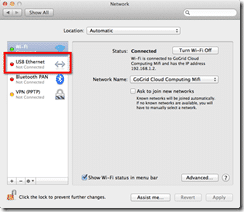
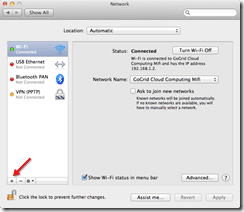
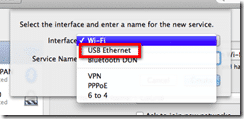
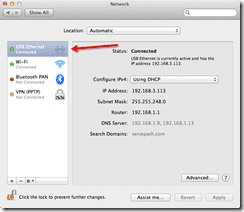





4 comments
Rosanne Lester
Mine gets warm too, but the annoying thing that it does is lose connection 10 times a day… I keep having to unplug it and re-plug it in.
hightechdad
I had that issue as well. Contact their support. They might swap it out for you!
Martin
i bought one a couple of days ago, is it normal that the adapter gets hot??
hightechdad
Yeah, mine gets warm as well.