If you have a Mac, or an iPhone or now an iPad 2, you probably have heard of FaceTime. This is Apple’s foray into video conferencing but with a heavy consumer focus. FaceTime was first launched with the iPhone 4 and the iPod Touch, and then rolled out to the Mac as a beta. Then the Mac version made it into the new App Store that is now on Snow Leopard. And, most recently, the new iPad 2 has it FaceTime built in since the iPad 2 now has forward and rear-facing cameras.
FaceTime is a great way to get face-to-face with your loved ones, acquaintances, friends, or coworkers remotely. It’s so easy to use, a child can do it. You just need to be on a WiFi connection and select the person in your address book that has an iOS device or a Mac. There are many great examples of how FaceTime can be used on Apple’s website. They talk about using it within in a party environment, with an iPhone being passed around a group so that the recipient can see everyone. But the creativity doesn’t stop there and this post is about that.
Making a FaceTime call is so easy to do as well. You need to associate a phone number (e.g., your cell phone) with your FaceTime account. Also, you can and should take the other step and do the same with an email address. What that means is that when someone wants to FaceTime you, they either use your phone or email address to get a hold of you. If you have FaceTime on multiple devices (e.g., Macs and iPads/iPhones) and someone tried to video call you, you get notified on all of your configured devices.
However, I was thinking it might be fun to move beyond standard conventions and use cases and think about some other ways that you might be able to use FaceTime on a variety of Apple products.
Here are 10 Unique Use Cases for FaceTime that I came up with:
-
School Lectures – Have there ever been days where you just didn’t want to get out of bed to go to class? Or perhaps you were “sick” and couldn’t attend? So this is for all of those students out there. First you have to decide on who is going to be the person that MUST go to school to video the lecture. Then you have to be sure that you have good WiFi coverage in the lecture hall. Then, I would recommend having a little tripod handy like a Gorilla pod or something. Basically you can fire up FaceTime on the iPhone to broadcast (make sure that you have the volume all of the way down though – you don’t want someone interrupting the lecture). Then, on the recipient’s end, they can be watching on an iPad (for really easy portability) or another type of Macintosh.

-
Baby Monitor – Similar to the lectures, you can really set up a a great baby monitor, using an iPhone or iPod touch and FaceTime. The nice thing is, the FaceTime baby monitors are much more private and secure. With some of the older baby monitors, they all shared the same broadcast frequencies, and you frequently got overlap or had the ability to listen in to your neighbor’s system (or even their cordless telephone which often shared the same frequencies). When you use FaceTime, the transmission is much more secure, and has a much longer range.

-
Extra Low Def TV – In this world of high resolution devices and HD TV, there are always ways to be nostalgic about the way it used to be. What better way than to watch a TV being filmed by a camera. Heck, many new film now show up on DVD prior to their official release in this manner. So, you too can do this at home but with your big screen TV as the source. Just set up your iPad, iPhone or computer (I recommend a computer since it is a bit easier to keep it stable over a long period of time) with FaceTime running and point it at the big screen. Then remotely, you can watch anything you want, provided that you don’t have to change the channel. Of course, this also works in a group TV watching environment where you and your friends could watch those live TV shows (sports, reality shows, etc.) that require a team of commentators.

-
Road trip companion – This FaceTime use case really does require that you have WiFi in your car. You can do this with tethering via AT&T/Verizon on your iPad or iPhone, or via a device like a MiFi that creates a personal wireless hotspot. You simply do have to try to trick your FaceTime device to think that it is on a wireless network, otherwise FaceTime won’t work. I’m still hoping that Apple changes their mind soon and opens up FaceTime to 3G soon. Regardless, this is a great way to pass some time in those long road trips. If the family or people you are going to visit have an iPhone 4 or iPad 2 and you have a WiFi connected device, you can have your kids be amused for hours as they video chat with the kids at the place that they are going. Just be sure that you have a power supply (like a USB power port) in the car otherwise those conversations might end abruptly.

-
Read a Book to Your Kids Remotely – If your job involves traveling or being on the road a lot, chances are that you miss your kids and spending time with them. One neat thing that you can try is to do some remote bedtime reading with them. With your iPhone 4 as the camera and them using an iPad 2 to watch and listen to you, simply bring a book along on your next trip, point the camera at it and start reading. Sure, it’s not the same as having them sit on your lap when you read, but it still is better than nothing.

-
Remote Diagnostics – There are lots of ways to help people fix problems. You can pick up the phone and have them try to describe it to you, or you can have them email you with all of the details. But what if the problem is something with their computer and they simply can’t describe the issue or even use their computer. This is a great situation for FaceTime. If you are on your laptop or better yet, with your iPad, just have them point their iPhone at the computer and have them actually show you the issue via a video chat. It’s amazing how easily something can be resolved if they simply show you.

-
Get a Video Tour of a House – if you are a realtor and have some clients that are moving from far away or who cannot see a particular home for some reason, you can give them a video tour of the house using your iPhone or iPad. This is much better than the canned virtual tour that appear on many real estate listings, which only showcase exactly what they want you to see. Armed with an iPhone or iPad 2, you can bring more value to your clients by providing them with a much more interactive experience.

-
Go Gift Shopping – How hard is it to shop for someone? I find it pretty impossible honestly. I always want to get a second opinion. And what if you are buying a gift from a group? You can now let the group provide you with direct feedback as you shop, and you can show them different items visually, instead of trying to describe them. Using FaceTime and an iPad or iPhone can definitely cut down on those “shopping mistakes.”

-
Propose to Your Loved One – while I’m not exactly advocating a digital proposal because it is a bit impersonal in nature, there are always people who push the limits as they try to come up with a proposal that is unique and memorable. As a gift, give your significant other an iPad 2, and be sure that you have one as well. Then, at the right moment, give them a FaceTime call, have some romantic backdrop behind you, and just propose!

-
Learn How to Cook – You probably have watched a few cooking classes in the past. You can learn a lot from them. But they are definitely one directional. It’s much better to learn when it is interactive – where you can give and receive feedback. So why not do a cooking class that uses a bunch of iPads or computers running FaceTime. Or even better, let’s say that your grandparent or parent who is the master chef of the family lives across the country or state. It’s not very practical to have them drive or fly over to help you cook a meal. But if they have a FaceTime-enabled device, they can help you cook that masterful meal remotely…and you can catch up with them as well!

BONUS: Video Mosaic Art Wall – this is just something that I thought of, but that would require having a pretty big Apple spending budget. My idea is this, hang several rows of iPhone 4’s or iPad 2’s with FaceTime running on a wall. On the opposite wall, have several rows of iPads that have received the FaceTime calls from the iPhones across the way. You could mix up the order of the iPads or keep them aligned with the iPhones. The resulting effect would be sort of like a fly’s perspective. If you put this on opposite ends of a gallery, it would definitely be engaging. You could also just have both walls with iPads and you could have the walls be in different rooms or even different buildings or miles away.
Finding new uses for technology tools is always fun and I love how people consistently push the boundaries of technology to find better, unique ways to do things. The 10+ items above are just a few examples of the ways that FaceTime could be used with the iPhone 4, iPad 2 or a Mac Desktop or Laptop. But what I really want to know is how YOU might use FaceTime and/or the video capabilities built in. Leave a comment with your ideas and share your experiences.
Disclosure Text : I have a material connection because I received a gift or sample of a product for consideration in preparing to write this content. The iPad 2 was loaned to me by Apple (which I am expected to return). However, the software purchased and used I was/am not expected to return after my review period. More information can be found in my About page as well as here.
HTD says: Take the technology in hand, literally, and run with it!
[amazonproduct=B0013FRNKG]
[amazonproduct=B0041E5G32]
[amazonproduct=B0047DVRQW]
[amazonproduct=B002QQ8IO6]



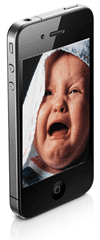





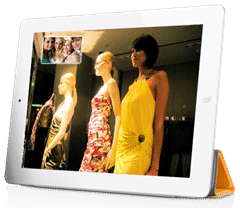

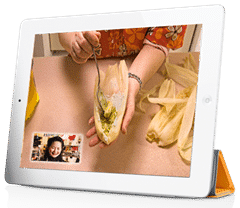



4 comments
Sypycho
I use FaceTime to spy on my parents lol
Kwity224
I’ve have the iphon4s for just about an year even though there’s apps for wi-fi and getting it is easy but FaceTime is the bomb always around to get wi-fi and in the city’s it’s all over it’s great don’t have these devices gotta get’em if it’s about staying on top of things “they say” Get it you’ll love it nodoubt, big up to Apples IPhone get it.
sane person
number three is genius! you spent a lot of time thinking about that?? i bet you did
hightechdad
I actually spent a lot of time thinking about all of them! ;)