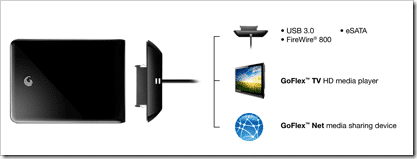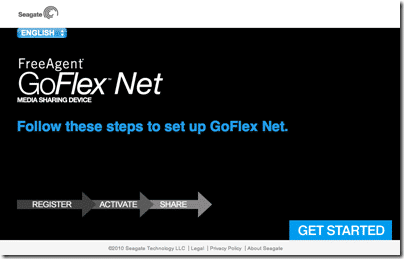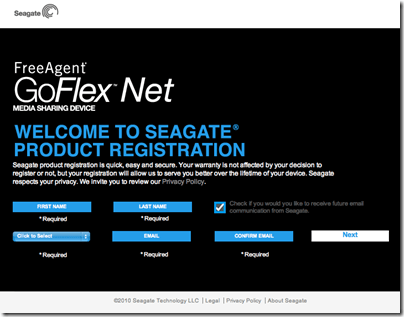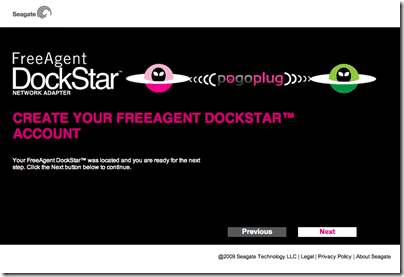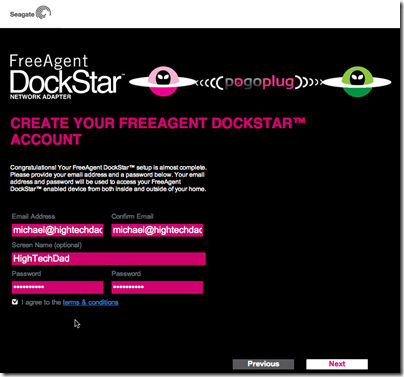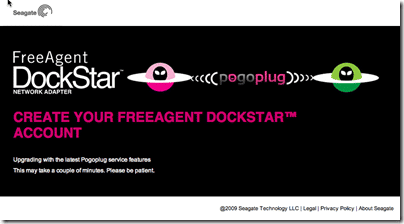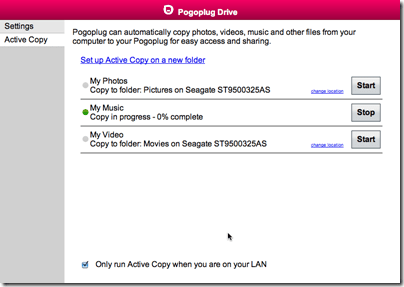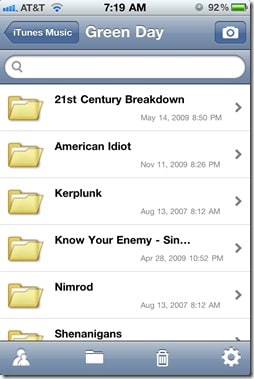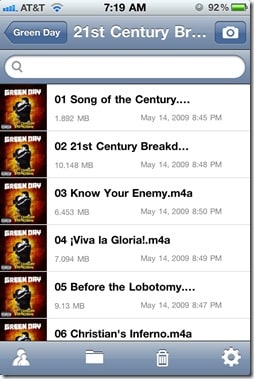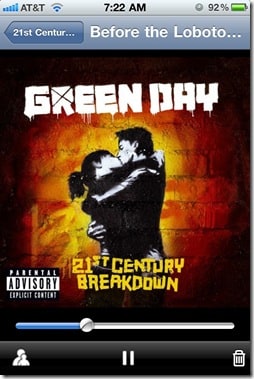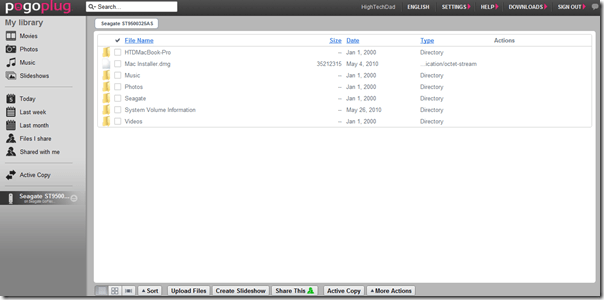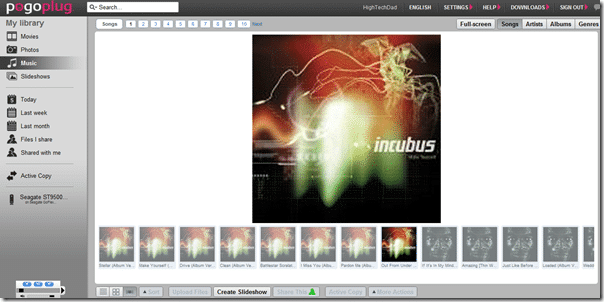I have always been a proponent of the Cloud and various consumer services that utilize Cloud Computing. In fact, I work as the Technology Evangelist for GoGrid, a company that provides Infrastructure in the Cloud, essentially a way to get your own personal datacenter in minutes. As I write this article (which will go on my blog on a Cloud Server on GoGrid), I’m actually using 2 other Cloud services to produce it, Evernote – an application that syncs its data to a series of servers, and DropBox – that uses a similar type of Cloud syncing. Possibly one of the best uses of the Cloud for consumers is that of data synchronization and backup.
I wanted to talk about a Cloud data storage service that you manage and control, that is hosted by you but still has many of the features of other services out there. Seagate has come up with a very innovative hard drive product called the GoFlex. The reason I think it is a compelling hard drive offering is because of its modular design which, through a series of add-ons, adds a new level of flexibility to data storage.
You start with a GoFlex Drive. There are 3 flavors of the GoFlex, the standard one, the Pro and the Desktop one, with the difference being slightly different backup software and the Pro having a 7400 RPM hard drive. Also the Pro only goes up to 500 GB while the standard GoFlex has sizes up to 1 TB. The GoFlex comes in a variety of sizes as well, from the hard drive storage perspective. They are very small and portable and truly great as stand alone backup and recovery solutions. You can easily transport files and other data back and forth from the office or school to your home as these drives are designed to be portable. They do have larger versions of the GoFlex called the GoFlex Desk that are more for sitting on your desk and have 1, 2 and 3 TB sizes.
But in order to fully take advantage of the GoFlex’s power, you need to get some of the snap-on accessories that go with it. The bottom part of the drive detaches allowing you to connect other components to it. I found this to be an extremely convenient feature. You can quickly and easily swap out the connectivity type based on your needs.
My model, for example, came with a Firewire 800 and USB 3.0 connection. The other types available are:
- Firewire 800
- USB 3.0
- Powered eSATA
- Auto Backup
- USB 2.0
And then there are two other “add-ons” that are in the form of docking stations, the GoFlex Net and the GoFlex TV HD Media Player. I will be discussing the features of the GoFlex Net since that is what I tested. The GoFlex Net has the ability to connect 2 GoFlex drives to them as well as other USB hard drives via the USB port. Both solutions have Ethernet cable connectors, which is required to provide the two distinct services:
- GoFlex Net – allows you to share and sync content over the internet, including on your mobile phone like iPhone, Blackberry, iPad, Droid or other mobile phones
- GoFlex TV – delivers HD content and sound (e.g., movies and music) streaming to your home entertainment system
I spent some time with the GoFlex Net offering and must say that I was impressed. To make the cloud-like services work, Seagate partnered with PogoPlug, a very popular way to share and sync your data between devices and hard drives and the Net. I will be doing a separate review of PogoPlug at a later date.
Setting up The GoFlex Drive & GoFlex Net
Most hard drives are plug-and-play these days and the Seagate is no different. You plug it in and then can either start using it or install some backup software. Being on a Mac, I just elected to install whatever they had in there (it was a Seagate Diagnostics application). I wasn’t planning on using the drive for backups because I really wanted to test out the GoFlex Net and the filesharing/streaming capabilities. One nice thing about the Seagate is that with the Diagnostics software, you can actually turn off the blinking activity light. I wish more devices allowed for that since my office and bedroom now seem to be like Christmas time with all of the blinking lights.
The setup of the GoFlex Net is just as straight forward. You connect the docking bay to an Ethernet connection, put your drive in and then plug the dock in. Once you get that going, the GoFlex Net goes through some network discovery and some other processes on its own. Then you can start configuring the service.
The first part of the installation requires you to set up an account on Seagate and then you connect your FreeAgent Dockstar to PogoPlug, the service that delivers the software that powers your “private cloud storage”. Below are the steps I walked through when setting up:
First you fire up the setup app:
Be sure that you do the product registration!
This is one of the more “difficult” steps (just kidding). All that you have to do is connect your Ethernet cable to the dock and then plug in the AC Adapter. The light on the front of the GoFlex Net will show a Green light when it is connected. If the light is Amber in color, you don’t have an internet connection to the dock. Recheck your connections and be sure that your Ethernet cable is properly connected to your router. Once you have connectivity, you can attach the GoFlex hard drive.
Next you need to “cloud enable” your drive which means you have to set up an account with PogoPlug. This will allow you to remotely access your files and data via a web-browser.
And you need to fill in the account information.
Your device will update with your account info.
Once you have everything configured and connected and your accounts set up, the fun begins.
Integrating and Using PogoPlug
Once you register with PogoPlug, you can start using their online interface. The first important step is to download the software from the PogoPlug site which allows you to mount your GoFlex Net combination as a local drive. You can do this for Windows or Mac. This allows for easy dragging and dropping of files on the Seagate.
Also within the desktop software is the ability to automatically sync your Photos, Music and Videos from locations on your computer. Once you do that, you add a lot of value to your environment. Then using your web browser or a mobile phone (there are several native apps), you can stream music, browse your photos and watch videos, all streaming from your “private cloud” (essentially the Seagate GoFlex sitting on your desk).
There is a new version of the iPhone app in beta currently that allows for the background streaming of audio, much like the way you can stream Pandora or other online music services. I believe this will be a critical component to help drive adoption of this product.
When you log into the iPhone app, you see any attached drives as well as files that are being shared.
On my Mac, I had the Seagate pull in all of the files from my Music folder (which is does in the background – see two picture up). You can then drill down by Artist and then by Album.
And the Album Art automatically shows up.
And the song starts streaming within seconds. I will be looking forward to when PogoPlug releases the multi-tasking enabled version of their app so that I can stream in the background.
The PogoPlug site works much in the same way the iPhone application does. But also within the site, you can get much more control over what you can do with the files as well as the Seagate GoFlex. You can decide on the type of view you want, you can add or delete files from your drive and download any items on your drive.
When viewing the Music folder, you can do a sort of “Cover-Flow” type of view which uses the Album Art.
Summary
Overall, I found the Seagate GoFlex Net and GoFlex drive to be very easy to set up and use. Partnering with PogoPlug was an important decision that Seagate made which really helps to extend the usefulness of the product. Everyone should have at least one backup drive. The Seagate GoFlex is a solid device that makes backups easy (note, I did not test the backup software as my focus was more on how the “cloud” aspects of the drive), and it is small and portable enough to just slip into a coat pocket or purse.
Because the GoFlex has a modular design, meaning that you can swap the type of connection cable between Firewire, USB 2.0, USB 3.0 and eSATA, it is definitely as good drive to use between the home and office or as a backup solution for multiple computers. However, it is the GoFlex Net that really adds the value to the drive itself.
The GoFlex Net is an innovative product that allows you to put two GoFlex drives directly into the dock as well as hook in an external USB drive to increase your storage even more. With the use of PogoPlug, suddenly all of your media and files/data are immediately accessible to you no matter where you are, whether you are browsing your data in a web browser or using the iPhone app. There are other mobile device versions available including: Android, Blackberry and Palm. I will be going in the PogoPlug product in a bit more detail in the coming weeks.
Pricing is as follows:
- GoFlex Drive – MSRP: $80-130 (on sale currently) & Amazon: $70 – $130
- GoFlex Pro – MSRP: $100 (on sale) & Amazon: $105 – $130
- GoFlex Desk – MSRP: $100 – 190 & Amazon: $99 – $150
- GoFlex Net – MSRP: $99 & Amazon: $96
- GoFlex TV HD Media Player – MSRP: $130) & Amazon: $108
- Firewire connector – MSRP: $40
- USB 2.0 connector – MSRP: $20
- USB 3.0 connector – MSRP: $30
- eSata connector – MSRP: $20
To recap some of the highlights of the GoFlex Net:
- Allows you to quickly and easily share various multimedia files (photos, movies & music) to various people that you allow access
- Full access to your files within your Windows or Mac home network
- Streaming of multimedia files to other devices like the GoFlex TV Media Player, Xbox and PS3
- Accessibility to content from your mobile device (e.g., iPhone, Blackberry, Palm and Android devices)
- Ability to link multiple USB drives (2 GoFlex Drives and 1 external USB device)
- Syncing of Music, Photos and Videos automatically from your computer to the GoFlex Net
- Gigabit Ethernet connectivity
The GoFlex Drives allow you to:
- Have full plug & play functionality out of the box
- Do full backups with included backup software
- Easily upgrade your connectivity to USB 3.0, eSata or FireWire 800 with modular adapters
- Integrate easily with a GoFlex Net
For me, I really liked the multiple functions that the GoFlex Drive and GoFlex Net. You can use as a simple backup drive (with or without the GoFlex Net dock), a media streaming device (with the dock active and using either a browser or a smartphone app) or a networked drive. Any way you slice it, it is an elegant solution.
Disclosure Text : I have a material connection because I received a gift or sample of a product for consideration in preparing to write this content. I was/am not expected to return this item or gift after my review period. More information can be found in my About page as well as here.
HTD says: The Seagate/PogoPlug combo is a match made in heaven, and its multi-use nature makes it truly invaluable.
[amazonproduct=B003IT6YFU]
[amazonproduct=B003IT6YFK]
[amazonproduct=B003LL1X2O]
[amazonproduct=B003LL1X1U]