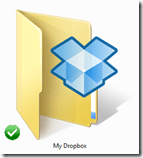
Here is the premise, you set up two or more computers with DropBox (a simple software install), and start saving files, photos, folders etc. to a specific directory (named “My DropBox†if you follow the default naming conventions) on one computer and within seconds, those files or folders magically appears within the DropBox folder on the other computer(s). Not only can you configure as many computers (within reason) as you want to have this folder backup and syncing, you are also given 2 GB of space for free to do it with. There are upgrades available for larger storage space (a tempting idea) – Pro 50 which is 50 GBs for $9.99/mo and Pro 100 which is 100 GBs for $19.99/mo.
You can always keep track of your usage online or within your computer.
If your computer is not connected to the internet, you can still fully take advantage of the DropBox functionality. Simply save your file to the My DropBox directory and the next time you are connected to the internet, your files are seamlessly uploaded and synced to other connected computers. And you can visually see what files have been synced and which ones have not. Below is a file waiting to be synced:
And the same file after it has been synced:
Some Use Case Scenarios
Before I go into a few of the really great features of DropBox, I wanted to outline some scenarios that are perfect for DropBox:
- Multiple computer user – if you have computers at home and work, you probably want to be able to take files back and forth. Instead of having to throw everything on a USB drive or emailing it to yourself, just drag the files you want over to a folder within the DropBox directory. It will be there in that same folder with the same structure as before across all DropBox-enabled computers.
- Backups – if you want to have an online backup solution that is quick and easy, set up DropBox and save your critical files to there.
- Moving files within the same network – at my work, I have a Mac and PC that are on the same network. However, it’s a pain in the butt having to move files from one computer directory share to another. If I put those files into a DropBox folder, then I can almost immediately access it on the other computer.
- Sharing files and folders with others – if you are in a workgroup (onsite or remote) and need to be able to easily share files with others around the world, you can either share certain folders or set up the same user/pass for the group.
Here is one scenario that I actually use all of the time. I write blog articles and reviews (obviously). In these articles, I frequently include photos or screenshots. The problem is, I write these articles on many different computers. I will start the article in an email (which I save to an IMAP Drafts folder – which means I can edit on any IMAP email like other computers or my iPhone). Eventually, I will get the article into LiveWriter for final editing and review. But, during the process, I may be compiling photos or images from a variety of sources. What I typically do is create a folder within DropBox of the project name and then save all of my images there. Then, regardless of the machine that I’m on, my images are always there!
If the product stopped there, it would be a great deal and critical to have. But, the guys & gals and DropBox have gone a lot further. They have added robust yet simplistic revision tracking and deletion recovery features as well.
Revision Tracking
Once you have set up a bunch of computers, you may run into issues where you need to look back at different versions of your files. The nice thing about DropBox is, it keeps a log of how many changes have happened, when they happened and what the file looked like before and after. You can preview and restore a previous version quickly and easily.
Within your local directory, you can right-click and launch the revision tracking feature:
Upon launch, you can see and preview all of the previous versions of a file on the DropBox website (note, it does not give you a side-by-side or red-lined view of the files and their associated changes):
Another nice features is the Recent Events section of the site. This will show any type of activity that you have done within your account. This is one place where revisions will show up, as well as file renames, deletions, shares, additions and edits.
Deletion Recovery
This feature can turn out to be a life-saver. If you have ever accidentally deleted a file, only later to find out that you absolutely needed it, DropBox gives you a great way to get that file back. Within the web interface is a toggle “Show/Hide Deleted Filesâ€. Toggling this button allows you to see files that you have deleted, even ones that are quite old.
You can “shred†the file (permanently delete it) as well as see revisions to it. This is very useful if you are using DropBox as a backup solution or within a Work Group or shared environment. Just be careful to cleanse your account periodically. (I’m not sure if deleted files or revisions count towards your space allocation. I assume that they do.)
Summing It All Up
DropBox has been around for a while, so I’m surprised when I come across people who haven’t signed up for it. For starters, the first 2 GB of storage are free, but you can add an additional 3 GBs of storage, bringing your total to 5 by simply referring a friend. And, if you get someone signed up by referral, both you and they get an extra 250 MB of space (up to 3 GB extra). So, here is my link for DropBox, use it to get yourself an extra 250 MB.
I would love to find out how others are using it in a creative way. I realize now that I really couldn’t live without it. There are other files syncing services out there like Windows Live Sync or Live Mesh (both of which I have tried and used since betas) but I have always gravitated back to DropBox (and no, they didn’t comp me for an upgraded account or anything…but that WOULD be nice.) I just wanted to share a service that I think should be on every Windows/Linux/Mac out there!
HTD says: Get DropBox and ensure your files are everywhere you need them to be!
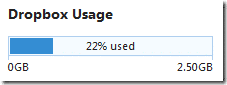
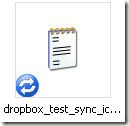
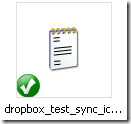
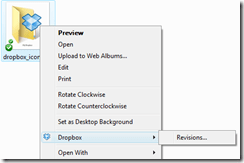
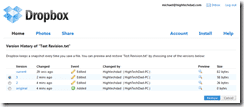
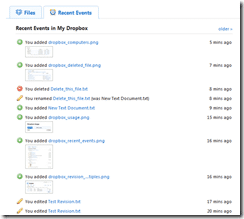
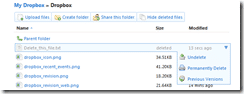


13 comments
michael
i totally agree. i can't imagine living with out dropbox. great post dude.
hightechdad
Interesting. But it looks like with Nomadesk, you only get a 30 day
free trial. I like having the ability to have a certain amount of
space for free. Thanks for info though.
hightechdad
Interesting. But it looks like with Nomadesk, you only get a 30 day
free trial. I like having the ability to have a certain amount of
space for free. Thanks for info though.
hightechdad
Interesting. But it looks like with Nomadesk, you only get a 30 day
free trial. I like having the ability to have a certain amount of
space for free. Thanks for info though.
hightechdad
Interesting. But it looks like with Nomadesk, you only get a 30 day
free trial. I like having the ability to have a certain amount of
space for free. Thanks for info though.
hightechdad
Interesting. But it looks like with Nomadesk, you only get a 30 day
free trial. I like having the ability to have a certain amount of
space for free. Thanks for info though.
hightechdad
Interesting. But it looks like with Nomadesk, you only get a 30 day
free trial. I like having the ability to have a certain amount of
space for free. Thanks for info though.
hightechdad
Interesting. But it looks like with Nomadesk, you only get a 30 day
free trial. I like having the ability to have a certain amount of
space for free. Thanks for info though.
hightechdad
Interesting. But it looks like with Nomadesk, you only get a 30 day
free trial. I like having the ability to have a certain amount of
space for free. Thanks for info though.
zenzino
I actually switched from DropBox to Nomadesk. Unlimited storage was a big reason plus the mobile access that Nomadesk gives me is a big plus. If you need security like I do, it encrypts files locally and on the backup server. I don't feel dumb for switching. ;-)
hightechdad
Haha. That is funny. I'm sorry to hear that you are unsubscribing,
however, writing catchy titles makes you (hopefully) read the
articles. Do you use online backups? That is another nice feature of
the product. But, sorry to see you go. I still stand behind the idea
that DropBox is a very helpful service.
peter
I have no need to sync files between computers. But for calling me dumb I am unsubscribing from your feed. Who's dumb now?
Tom
I also like Dropbox. Recently I found out how to get 2.25GB for free instead of just 2GB. When you sign-up use a ref link such as this one https://www.getdropbox.com/referrals/NTY3NTUxMjk