It has been a while since I found a really useful iPhone 3rd party application that I really liked. Today I was really pleasantly surprised when I discovered a new release called “iFlix” in my 3rd party application installer.

Created by Brent Jensen, iFlix does (almost) everything that I would want a Netflix queue manager to do. From the Google Code Project Home description:
“Reorder, delete, and add items to your queue. With iFlix, you’ll never need netflix.com again.”
This is simply a great application! I recently purchased Netflix Freak which is a fantastic application for the Mac to manage your queue as well. iFlix does many of the same functions but is not quite as robust (but that is fine with me, especially for a free application). iFlix really stands up well!
So, what can you do with iFlix? Here are screenshots of the application in action.
LOGIN
The login page lets you manage multiple Netflix accounts. Simply enter your email address and password tied to your Netflix account and save it.
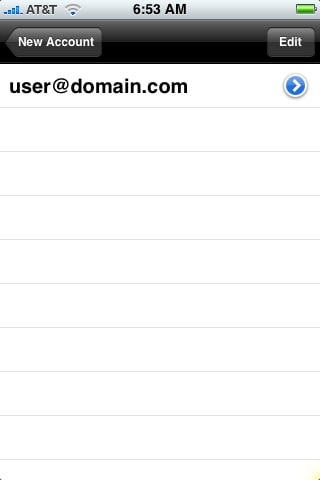
QUEUE
Once you log in, you are presented with your active queue as pulled from netflix.com.
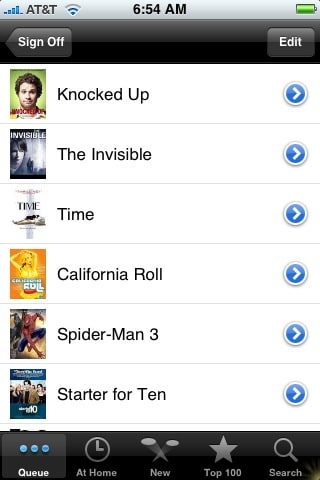
From the queue, you can click on the blue > to show details about the movie (this is true throughout the application).
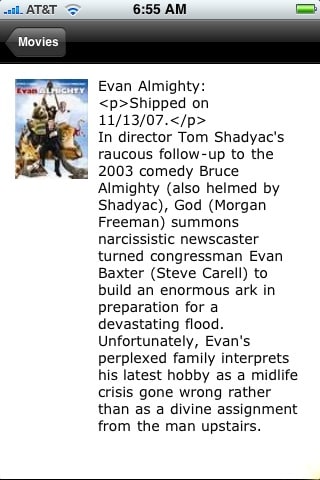
Also, you can change the order of your movies and delete movies in the queue by clicking the Edit button. To rearrange the order of the queue, click the three bars to the right, hold and drag the movie up or down in your queue and release.
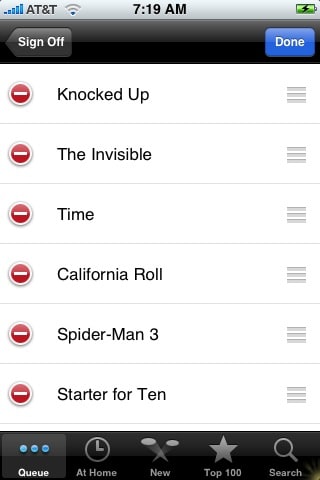
AT HOME
This section lists the movies that you currently have checked out as well as the ones that are “In the Mail” so you know what will be arriving shortly.
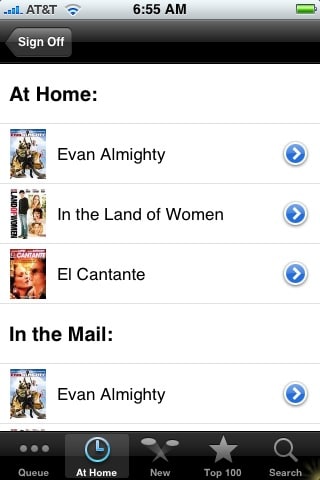
NEW
This area represents what is “new” at Netflix (e.g., New releases).
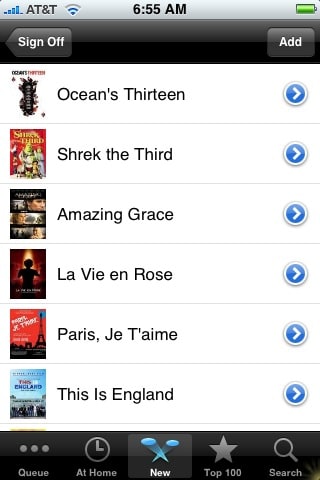
As with many other areas in this application, clicking the Add button allows you to add the Movie to your Queue. Once you find the movie you want, just click the green + button to add to your queue.
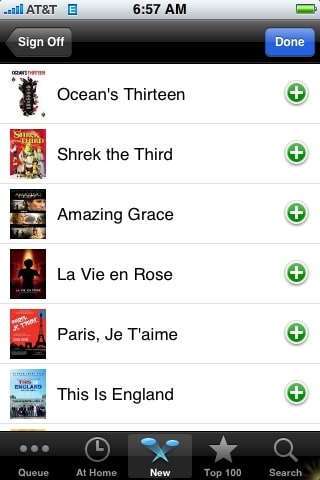
TOP 100
This is one of the feeds that Netflix provides (you can subscribe to various RSS feeds on Netflix, which is basically how, I believe, this application works, however, rearranging the queues and adding utilize different hooks).
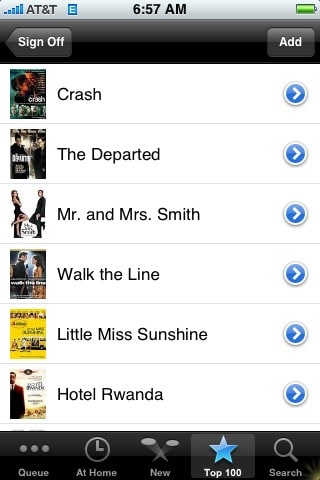
SEARCH
Lastly, if you can’t find the movie you want under the New or Top 100 lists, you can use the Search function to find the movie that you really want. In this example, I typed “Mission Impossible” into the search box and iFlix return a list of matches.
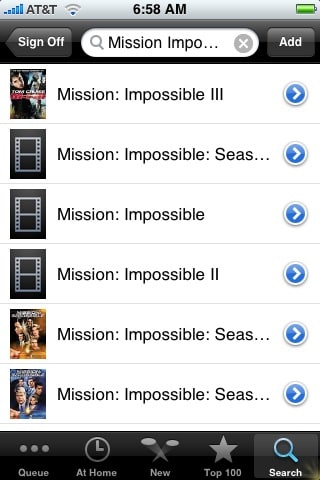
As with the New and Top 100 lists, clicking the Add button allows you to add the movie to your queue.
Remember, you MUST have a network (Edge or WiFi) connection for this to work since iFlix acts real-time against your account. iFlix is a SOLID new 3rd Party app that has just been released. The version that I’m using currently is 0.9.0.3b. I am wondering what other functionality Brent has up his sleeve with this application. As it stands right now, it is fine.
HTD says: If you can install 3rd party apps and you have a Netflix account, DEFINITELY install this app!


27 comments
iPhone Apps
Thanks for your good website and for sharing your experiences.
Michael
@ Matt,
Well, you need to have a Jailbroken phone and have a way to install applications (e.g., installer.app). There are other ways to do it but this is the easiest.
-HTD
hightechdad
@ Matt,
Well, you need to have a Jailbroken phone and have a way to install applications (e.g., installer.app). There are other ways to do it but this is the easiest.
-HTD
Matt
Hmm… dumb question, but where do we go to actually download iFlix? Trying to access it through Google Code says that I’m not authorized or something. Any ideas?
Matt
Hmm… dumb question, but where do we go to actually download iFlix? Trying to access it through Google Code says that I’m not authorized or something. Any ideas?
Patrick Conner
I guess it wont work yet with 1.1.3 and that stinks…
Patrick Conner
I guess it wont work yet with 1.1.3 and that stinks…
Sandor
Great app. One important thing missing is the release date for each movie. Keep up the great work.
Sandor
Great app. One important thing missing is the release date for each movie. Keep up the great work.
Vince LaMonica
Though I don’t have one yet, any idea if this will work with the iPod Touch? I’d imagine it could, if one’s in a wifi area.
Vince LaMonica
Though I don’t have one yet, any idea if this will work with the iPod Touch? I’d imagine it could, if one’s in a wifi area.
MikeC
Wow!!! What a fast response.
You guys rock!
Thanks…MikeC
MikeC
Wow!!! What a fast response.
You guys rock!
Thanks…MikeC
Michael
All,
The bug in version 0.9.4b preventing users from creating accounts will be corrected in an “emergency build” according to the developer, tonight.
Look for it in the repository shortly thereafter.
-HTD
hightechdad
All,
The bug in version 0.9.4b preventing users from creating accounts will be corrected in an “emergency build” according to the developer, tonight.
Look for it in the repository shortly thereafter.
-HTD
Michael
@ MikeC, Rick and Ben,
Yep, I can confirm that with the latest release you cannot enter in numbers or an @ symbol. I have contacted the author and hopefully he will be releasing a new version shortly. Note that it may take time to get to the AppTapp repositories. If you had entered your login info in a previous version, you should be ok though.
Thanks for reporting.
-HTD
hightechdad
@ MikeC, Rick and Ben,
Yep, I can confirm that with the latest release you cannot enter in numbers or an @ symbol. I have contacted the author and hopefully he will be releasing a new version shortly. Note that it may take time to get to the AppTapp repositories. If you had entered your login info in a previous version, you should be ok though.
Thanks for reporting.
-HTD
ben
same bug. No @. Any answers?
ben
same bug. No @. Any answers?
Rick
Im having the same problem it wont let me use numbers or the @ sign to put my account name in.
Rick
Im having the same problem it wont let me use numbers or the @ sign to put my account name in.
MikeC
This sounds like a great app but there is a major bug that prevents me from using it. Is anyone else getting this???
It won’t allow me to type the @ symbol when I try to create my account. It just switches back to the letters keyboard.
MikeC
This sounds like a great app but there is a major bug that prevents me from using it. Is anyone else getting this???
It won’t allow me to type the @ symbol when I try to create my account. It just switches back to the letters keyboard.
Michael
@ Chris,
Yep I completely agree with you. There are not many 3rd Party Apps that I really like. I love Mines just because it is a simple game that is extremely addictive and just works well and looks nice. Apollo IM is fantastic as well (this missing IM client). My kids love Sketches, especially while waiting somewhere, I just give it to them and they are amused forever.
Thanks for the comment.
-HTD
hightechdad
@ Chris,
Yep I completely agree with you. There are not many 3rd Party Apps that I really like. I love Mines just because it is a simple game that is extremely addictive and just works well and looks nice. Apollo IM is fantastic as well (this missing IM client). My kids love Sketches, especially while waiting somewhere, I just give it to them and they are amused forever.
Thanks for the comment.
-HTD
Chris
I was completely shocked by how robust this application is, especially for a first release. I agree that any Netflix user needs to install this right away. Much faster than surfing netflix.com on an edge connection.
I’m also continually impressed with how the built-in UI elements of Mobile OS X are so appropriate for so many applications. This Netflix app uses the same interface scheme as the iPod app and Installer.app. Across these different applications, the same layout is proving to be perfectly appropriate. I especially love how the system handles re-ordering lists, and was downright giddy to see it implemented for managing the Netflix queue.
Chris
I was completely shocked by how robust this application is, especially for a first release. I agree that any Netflix user needs to install this right away. Much faster than surfing netflix.com on an edge connection.
I’m also continually impressed with how the built-in UI elements of Mobile OS X are so appropriate for so many applications. This Netflix app uses the same interface scheme as the iPod app and Installer.app. Across these different applications, the same layout is proving to be perfectly appropriate. I especially love how the system handles re-ordering lists, and was downright giddy to see it implemented for managing the Netflix queue.