What started out as what I had hoped to be a relatively pain-free process has made me wince with TONS of pain. Listed below is what I TRIED to do to get my iPhone jailbroken on 1.1.2. IT DID NOT WORK FOR ME! Others may have had success, I did not. It could have been that I’m on Leopard and running iTunes 7.5 and using a beta of iNdependence but despite my best efforts, I have [sigh] failed. What I have listed below are the steps that I have taken to only fail in the end. I am posting this to show users how something can go wrong. Bottom line, just read this but don’t do it (yet).

UPDATE 11.12.07 @ 10:45 PM – I got it to work. I have posted my steps here.
I decided to hold off on installing 1.1.2 on my jailbroken iPhone until there was an “easier” process to do this. Since it seems like the iPhone developer community is getting better and better at this, the time I have to wait has become much shorter. Here is the process that I followed to get to the latest iPhone firmware released by Apple. First, here is my environment and associated files:
- iPhone running Firmware 1.1.1 (3A109a) with Jailbreak in place and 3rd party apps installed
- iPhone modem firmware version 04.01.13_G
- iPhone activated through AT&T
- iTunes (Mac) version 7.5 (19)
- iPhone Firmware 1.1.2 downloaded (160 MBs) here called “iPhone1,1_1.1.2_3B48b_Restore.ipsw”
- 1.1.2 Jailbreak application (download here) – note this is Intel-only right now for Mac
- OktoPrep (version 1.0) installed on iPhone
- libreadline.5.2.dylib (download here) installed into /usr/local/lib
- Restore version of Apple iPhone firmware 1.1.1 is here called “iPhone1,1_1.1.1_3A109a_Restore.ipsw”
- iNdependence (I used 1.3b2 and installed the appropriate MobileDevice framework located here) located here
IMPORTANT: I suggest that your READ THROUGH all of my post before attempting this. It did NOT go as smoothly as expected and I had to downgrade to firmware 1.1.1 again to redo which FAILED. In fact, I am now at 1.1.2 on a NON-jailbroken iPhone!!!!
The steps to follow (specifically for the environment listed above):
- If when you connect to iTunes, you do not get prompted to install 1.1.2, you should first download it (see link above)
- Download the 1.1.2 Jailbreak application (link above)
- Within the 1.1.2 Jailbreak directory, there is a README.TXT file. Be sure to read through that because it outlines other steps to do this if your environment is different. You MUST have a Jailbroken iPhone in order to do this.

- Install OktoPrep (within the AppTapp iPhone application installer under the “Tweaks 1.1.1” section:
- Connect your iPhone to your Mac (or PC but instructions here are for a Mac) and update your iPhone to Firmware 1.1.2 using iTunes. (If it doesn’t show as an update, hold the OPTION key (on Mac) and click the “Check for Update” button and select the 160 MB file you downloaded in Step 1.
- iTunes goes through a verification process
- Then a “prepare for update” process
- Then an “updating iPhone software” process
- Then a “verifying updated iPhone software” process
- Then an “updating iPhone firmware” process
- Then the iPhone restarts and reconnects to iTunes
- It “Waits for activation” and then activates
- Quit iTunes.
- Once you have Firmware 1.1.2 installed, you need to re-Jailbreak the phone. On your Mac, launch the “osx” application within the “1.1.2-jailbreak” folder.
- Note: at this point, I received an ERROR in the Mac Terminal application stating “Unable to access jarfile jailbreak.jar”
- After quick analysis of the “osx” file, I saw that it only contained the following command “java -jar jailbreak.jar”. So, I figured there was a permission issue and it needed to be installed with higher permissions.
- I opened Terminal and navigated to the “1.1.2-jailbreak” folder and typed: “sudo java -jar jailbreak.jar” which means that the application would run as a root user. When you do this, you are prompted for your administrator password. Enter it and you will hopefully get the following screen:

- Click the “Jailbreak!” button. Note: at this point, I got an error:

- So, I figured that I needed to have clicked “Install SSH”. I quick the Jailbreak application that was running and relaunched using the steps above. Unfortunately, that had no result for me. The suggestion was to restart my computer.
- After a restart, I still got the error. So then I deleted my SSH keys on my Mac. That TOO did nothing to fix the error.
- Then I installed “libreadline.5.2.dylib” into my /usr/local/lib” directory and re-ran the update utility and received the following error:

- WTF! I did install OktoPrep….hmm. So, my options are to downgrade to 1.1.1, jailbreak again and go through the process again. I will start a new list on how I did that below.
How to restore to firmware 1.1.1 from failed 1.1.2 Jailbreak.
- Download the restore file version 1.1.1 (listed at top of page)
- Sync up all of your info with iTunes and get your Photos off.
- Set your device into recovery mode by holding down the Power button and the Home button, release the Power button as soon as the iPhone screen goes black during reboot. iTunes should detect that you are in recovery mode.
- Option-click the Restore button and select the 1.1.1 firmware file: iPhone1,1_1.1.1_3A109a_Restore.ipsw
- When Error #1015 occurs, launch iNdependence 1.3b2 and let it sit for a few minutes. Note:
- If you have installed iTunes 7.5, you should use the beta version of iNdependence, otherwise you have to downgrade your iTunes. Follow the steps on the README of that version so that you can install the MobileDevice framework 7.4.2 into iNdependence. Steps are below:
- Copy iNdepedence to your harddrive
- Run the “iNdependence MobDev Tool” application. If you get a prompt that says you have the correct version of iTunes, skip to step #9 below. Otherwise:
- Copy the MobileDevice framework (link at top of this post) to your iNdependence folder.
- Select the location of that framework folder in the MobDev tool
- Select the location of iNdependence
- It copies all of the appropriate files
- Exit iTunes (which is probably whining a bit)
- Launch iNdependence and let it go through it’s process. You should suddenly get iTunes to pop up and you will have to copy all of your files back to the iPhone
- ONCE YOU HAVE DOWNGRADED TO 1.1.1, Go to http://www.jailbreakme.com/ on your iPhone to Jailbreak and install the installer.
Note: I got stuck in a “Waiting for Activation” state and this is where I got stuck FOREVER. - Go back to the top of this post and go through the process AGAIN.
I just love how this process just seems to be simple at first read, and then goes in random directions. If Apple would just hurry up and get an easy way to put Applications on to the iPhone, we wouldn’t have to go through these processes. I know, February is just around the corner but man, this is just NOT fun any more.
[poll=5]
HTD says: I really hoped this worked for you. It did NOT work for me. Feel free to post questions/comments and let me know YOUR experience!
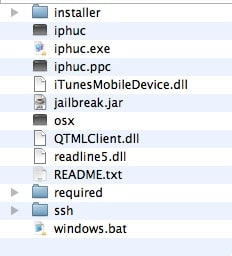
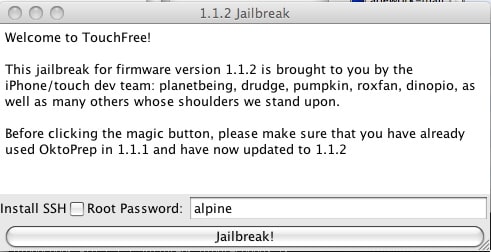


48 comments
j
OKTOPREP ERROR SOLVED!
(for me at least)
I changed the iPhone’s Language from English to Italian (or whatever) and Jailbreak.rar did not give me the Oktoprep not installed error.
Pretty ridiculous, I even had to run Jaildreak from a newly created OS X user account.
But so far so good.
j
OKTOPREP ERROR SOLVED!
(for me at least)
I changed the iPhone’s Language from English to Italian (or whatever) and Jailbreak.rar did not give me the Oktoprep not installed error.
Pretty ridiculous, I even had to run Jaildreak from a newly created OS X user account.
But so far so good.
Michael
@ Bart,
Very odd. That is the same firmware version that I have. And you have tried soft-resetting it? After the jailbreak, I believe that it reboots itself twice.
When you had it jailbroken at 1.1.1, was it activated? Because when I went through the process, at the 1.1.1 step, it would not activate, nor connect to cell towers until I did the update to 1.1.2.
Sorry I can’t help you more…
-HTD
hightechdad
@ Bart,
Very odd. That is the same firmware version that I have. And you have tried soft-resetting it? After the jailbreak, I believe that it reboots itself twice.
When you had it jailbroken at 1.1.1, was it activated? Because when I went through the process, at the 1.1.1 step, it would not activate, nor connect to cell towers until I did the update to 1.1.2.
Sorry I can’t help you more…
-HTD
Bart
I have an unlocked (iPhone elite) 04.02.13_G modem firmware that gives me a working phone at version 1.0.2, I can get it to upgrade and jailbreak to 1.1.1. Octoprep it, the update to 1.1.2 comes back. jailbreak.jar runs, patches something (no idea what the matched 0, matched 1 means). But the phone stays inactivated :(
Bart
I have an unlocked (iPhone elite) 04.02.13_G modem firmware that gives me a working phone at version 1.0.2, I can get it to upgrade and jailbreak to 1.1.1. Octoprep it, the update to 1.1.2 comes back. jailbreak.jar runs, patches something (no idea what the matched 0, matched 1 means). But the phone stays inactivated :(
hightechdad
@ Bart,
Interesting. I retried all of my steps and put it into this post with lots of details (and there are lots of comments). There was also a later release of the jailbreak application that I mentioned in this post.
Where are you at in the process? Did you do all of the prerequisites?
Let me know and I will try to help!
-HTD
Michael
@ Bart,
Interesting. I retried all of my steps and put it into this post with lots of details (and there are lots of comments). There was also a later release of the jailbreak application that I mentioned in this post.
Where are you at in the process? Did you do all of the prerequisites?
Let me know and I will try to help!
-HTD
Bart
After running jailbreak.jar, the phone is still unactivated, the only additional info I have is the jailbreak.jar output:
….
255852544/314572800
260046848/314572800
matched: 1
264241152/314572800
268435456/314572800
matched: 0
272629760/314572800
276824064/314572800
281018368/314572800
285212672/314572800
289406976/314572800
293601280/314572800
297795584/314572800
301989888/314572800
306184192/314572800
310378496/314572800
314572800/314572800
Writing flash image…
314572800/314572800
Bart
After running jailbreak.jar, the phone is still unactivated, the only additional info I have is the jailbreak.jar output:
….
255852544/314572800
260046848/314572800
matched: 1
264241152/314572800
268435456/314572800
matched: 0
272629760/314572800
276824064/314572800
281018368/314572800
285212672/314572800
289406976/314572800
293601280/314572800
297795584/314572800
301989888/314572800
306184192/314572800
310378496/314572800
314572800/314572800
Writing flash image…
314572800/314572800
Michael
@ John,
The administrative password is the one that you use on your Mac when you install programs.
-HTD
hightechdad
@ John,
The administrative password is the one that you use on your Mac when you install programs.
-HTD
john
Ok-What do i type in for my adniastartive password?
john
Ok-What do i type in for my adniastartive password?
Michael
@ Michelle,
First, I would recommend that you read through the next post where I was actually successful at this process. I realize that there are a lot of comments at the end of the post, but I would recommend reading through them. You need to install the “libreadline.5.2.dylib” as described.
The post is at: https://www.hightechdad.com/2007/11/12/iphone-jailbreaking-112-this-time-it-worked/
Let me know if you have questions.
-HTD
hightechdad
@ Michelle,
First, I would recommend that you read through the next post where I was actually successful at this process. I realize that there are a lot of comments at the end of the post, but I would recommend reading through them. You need to install the “libreadline.5.2.dylib” as described.
The post is at: https://www.hightechdad.com/2007/11/12/iphone-jailbreaking-112-this-time-it-worked/
Let me know if you have questions.
-HTD
Michelle
I got up to the part where I opened up the jailbreak.jar file and I received an error when I clicked on jailbreak at the bottom. The error says that my iphone can not connect to your device and to restart. I am on a macbook 2 GHz Intel Core 2 Duo. What do i do. I feel so close but so far….Any help would be Sooo appreciated. Thanks!
Michelle
I got up to the part where I opened up the jailbreak.jar file and I received an error when I clicked on jailbreak at the bottom. The error says that my iphone can not connect to your device and to restart. I am on a macbook 2 GHz Intel Core 2 Duo. What do i do. I feel so close but so far….Any help would be Sooo appreciated. Thanks!
Michael
@ natnat,
Yep, I noticed the same thing. Also, when I was installing new apps, I got a “running out of free space” message which I thought was interesting because I had not installed that much.
So, I SSHed into my iPhone and noticed that there are two areas that had a lot of stuff (perhaps duplicated) under:
– private/var/root
– var/root
I’m not a Unix person so those just might be symbolic links. Anyone have insight?
Perhaps, there is some kind of “clean up” that needs to be run in order to ensure there is no left over stuff from the jailbreak/migration. I could be wrong though…
-HTD
hightechdad
@ natnat,
Yep, I noticed the same thing. Also, when I was installing new apps, I got a “running out of free space” message which I thought was interesting because I had not installed that much.
So, I SSHed into my iPhone and noticed that there are two areas that had a lot of stuff (perhaps duplicated) under:
– private/var/root
– var/root
I’m not a Unix person so those just might be symbolic links. Anyone have insight?
Perhaps, there is some kind of “clean up” that needs to be run in order to ensure there is no left over stuff from the jailbreak/migration. I could be wrong though…
-HTD
natnat
as for my own experience, the 1.1.2 jailbreak went fine.the only weird thing is that inside installer.app I know longer see Summerboard and a couple others (NES, etc)
I have seen others with the same thing so I assume they were pulled down from installer to fix some issues or something? anyway I hope that helps anyone needing info on the jailbreak results!
Michael
@ natnat,
Very interesting. This makes a lot os sense. However, I did figure that out indirectly. My next post talks about how I was successful at this and that the “activation” loop and the phone not connecting to ATT is actually expected behavior if you are downgrading to 1.1.1. It is able to successfully re-activate once you do the upgrade to 1.1.2. So the de-activation is only temporary, provided that you DO upgrade to 1.1.2.
Appreciate the clarification!
-HTD
natnat
as for my own experience, the 1.1.2 jailbreak went fine.the only weird thing is that inside installer.app I know longer see Summerboard and a couple others (NES, etc)
I have seen others with the same thing so I assume they were pulled down from installer to fix some issues or something? anyway I hope that helps anyone needing info on the jailbreak results!
hightechdad
@ natnat,
Very interesting. This makes a lot os sense. However, I did figure that out indirectly. My next post talks about how I was successful at this and that the “activation” loop and the phone not connecting to ATT is actually expected behavior if you are downgrading to 1.1.1. It is able to successfully re-activate once you do the upgrade to 1.1.2. So the de-activation is only temporary, provided that you DO upgrade to 1.1.2.
Appreciate the clarification!
-HTD
natnat
the reason you cant activate after downgrading is because apple removed the special recovery mode that allowed you to say, go back to 1.0.2 from 1.1.1
once updated to 1.1.2 your baseband firmware has been changed and you can no longer activate in previous firmware versions.I guess it is apple’s way of making sure people can no longer easily downgrade to jailbreak. you can try all day and it wont activate until you reload 1.1.2
natnat
the reason you cant activate after downgrading is because apple removed the special recovery mode that allowed you to say, go back to 1.0.2 from 1.1.1
once updated to 1.1.2 your baseband firmware has been changed and you can no longer activate in previous firmware versions.I guess it is apple’s way of making sure people can no longer easily downgrade to jailbreak. you can try all day and it wont activate until you reload 1.1.2
Michael
@ Paul,
Very interesting! Good find there. Note, be sure to check my new post about how I was finally successful at the 1.1.2 jailbreak!
-HTD
hightechdad
@ Paul,
Very interesting! Good find there. Note, be sure to check my new post about how I was finally successful at the 1.1.2 jailbreak!
-HTD
Paul
Well… considering Michael’s suggestion about assumed environments I check these:
1. Switched my Leopard from Polish into English – “no OktoPrep installed”
2. In desperation I have switched language in my iPod Touch from Polish into English and – BINGO!!! Seems that paths, names of programs etc. are “on fly” translated depending on language selected in preferences. jailbreak.jar asked about something placed under English path while it did not matched Polish names in iPod’s path. So, this is an additional point to be done – switch language to English on iPhone/iPod.
Paul
Well… considering Michael’s suggestion about assumed environments I check these:
1. Switched my Leopard from Polish into English – “no OktoPrep installed”
2. In desperation I have switched language in my iPod Touch from Polish into English and – BINGO!!! Seems that paths, names of programs etc. are “on fly” translated depending on language selected in preferences. jailbreak.jar asked about something placed under English path while it did not matched Polish names in iPod’s path. So, this is an additional point to be done – switch language to English on iPhone/iPod.
Michael
@ James,
I liked your way better. It seems to work.
@ Paul,
I got the process to work on my Mac. Blog post coming shortly with steps.
-HTD
hightechdad
@ James,
I liked your way better. It seems to work.
@ Paul,
I got the process to work on my Mac. Blog post coming shortly with steps.
-HTD
Paul
Well, just to confirm, I can perform jailbreaking manually, despite jailbreak.jar not recognizing OktoPrep. So, all libraries are intact, accesible via $PATH and so on. Just that damn checking routine is wrong about OktoPrep presence.
Paul
Well, just to confirm, I can perform jailbreaking manually, despite jailbreak.jar not recognizing OktoPrep. So, all libraries are intact, accesible via $PATH and so on. Just that damn checking routine is wrong about OktoPrep presence.
James Cotton
Michael:
That may well be true. Though sudo did not work, my user account is an admin account.
Hope you get it to work.
James Cotton
Michael:
That may well be true. Though sudo did not work, my user account is an admin account.
Hope you get it to work.
Michael
@Steve,
Thanks for the follow-up. A lot of times when these applications are developed quickly, some of the environments are just assumed.
@ James
Very interesting. I also saw some people tried using “./osx” as the terminal command. Nice that java is built in. I would think though that you would have to doubleclick running as an admin or someone with the same privileges.
I will be trying this whole thing again possibly tonight and will try your approach.
-HTD
hightechdad
@Steve,
Thanks for the follow-up. A lot of times when these applications are developed quickly, some of the environments are just assumed.
@ James
Very interesting. I also saw some people tried using “./osx” as the terminal command. Nice that java is built in. I would think though that you would have to doubleclick running as an admin or someone with the same privileges.
I will be trying this whole thing again possibly tonight and will try your approach.
-HTD
James Cotton
Just wanted to say I had the exact same experience listed above, and for me, the issue turned out to be running the java command with sudo. I kept getting the OktoPrep error everytime I ran sudo java,,,etc. Finally, I just launched the jar file directly (on a Mac, OS 10.5) and after clicking the “Jailbreak!” button, I finally saw the progress screen.
James Cotton
Just wanted to say I had the exact same experience listed above, and for me, the issue turned out to be running the java command with sudo. I kept getting the OktoPrep error everytime I ran sudo java,,,etc. Finally, I just launched the jar file directly (on a Mac, OS 10.5) and after clicking the “Jailbreak!” button, I finally saw the progress screen.
Steve
The problem is each of these programs launches other programs and it simply cannot find them. so if you get a .dylib error that means the program cant find it in the paths of the $LD_LIBRARY_PATH shell variable. If you get the error cannot launch iphuc even if ./iphuc works, that means that you need to set up the $PATH environment variable to have the directory containing iphuc as well. Read up on unix $PATH and $LD_LIBRARY_PATH if you are still having trouble.
Steve
The problem is each of these programs launches other programs and it simply cannot find them. so if you get a .dylib error that means the program cant find it in the paths of the $LD_LIBRARY_PATH shell variable. If you get the error cannot launch iphuc even if ./iphuc works, that means that you need to set up the $PATH environment variable to have the directory containing iphuc as well. Read up on unix $PATH and $LD_LIBRARY_PATH if you are still having trouble.
Michael
@ Paul,
Thanks for the validation that I was NOT losing my mind! Seems like this package was released a bit pre-mature. I guess I could try to go back now and downgrade to 1.1.1 but I fear running into the Activation loop that I described above. It was that loop that forced me back to 1.1.2 so that I could even use my iPhone.
If you find out more, please post back here to my blog.
-HTD
hightechdad
@ Paul,
Thanks for the validation that I was NOT losing my mind! Seems like this package was released a bit pre-mature. I guess I could try to go back now and downgrade to 1.1.1 but I fear running into the Activation loop that I described above. It was that loop that forced me back to 1.1.2 so that I could even use my iPhone.
If you find out more, please post back here to my blog.
-HTD
Paul
Exactly, the same problem, “no OktoPrep installed”. Of course, it IS INSTALLED, I can run iphuc manually, read the disk, putfile it then etc. The problem is that jailbreak.jar for some reason cannot detect OktoPrep properly. And, of course, to the contrary to any revelation from #touch irc channel, I know when to restore and when to update. Just .jar file needs some tweaking.
Paul
Exactly, the same problem, “no OktoPrep installed”. Of course, it IS INSTALLED, I can run iphuc manually, read the disk, putfile it then etc. The problem is that jailbreak.jar for some reason cannot detect OktoPrep properly. And, of course, to the contrary to any revelation from #touch irc channel, I know when to restore and when to update. Just .jar file needs some tweaking.
Michael
Wanted to update folks. I was able to restore back to 1.1.2 eventually. That was the only way to get out of the Activation hell that I was in. I’m not sure but I have a feeling that it had to do with iNdependence beta. I could be wrong.
Also note, the steps above “should” technically work. I did scour many sources to figure this out.
Let me know!
-HTD
hightechdad
Wanted to update folks. I was able to restore back to 1.1.2 eventually. That was the only way to get out of the Activation hell that I was in. I’m not sure but I have a feeling that it had to do with iNdependence beta. I could be wrong.
Also note, the steps above “should” technically work. I did scour many sources to figure this out.
Let me know!
-HTD